Contents specifying the send size of the original, Touch the [original] key, Touch the [send size] key – Sharp MX-C401 User Manual
Page 468: Specify the send size, Facsimile
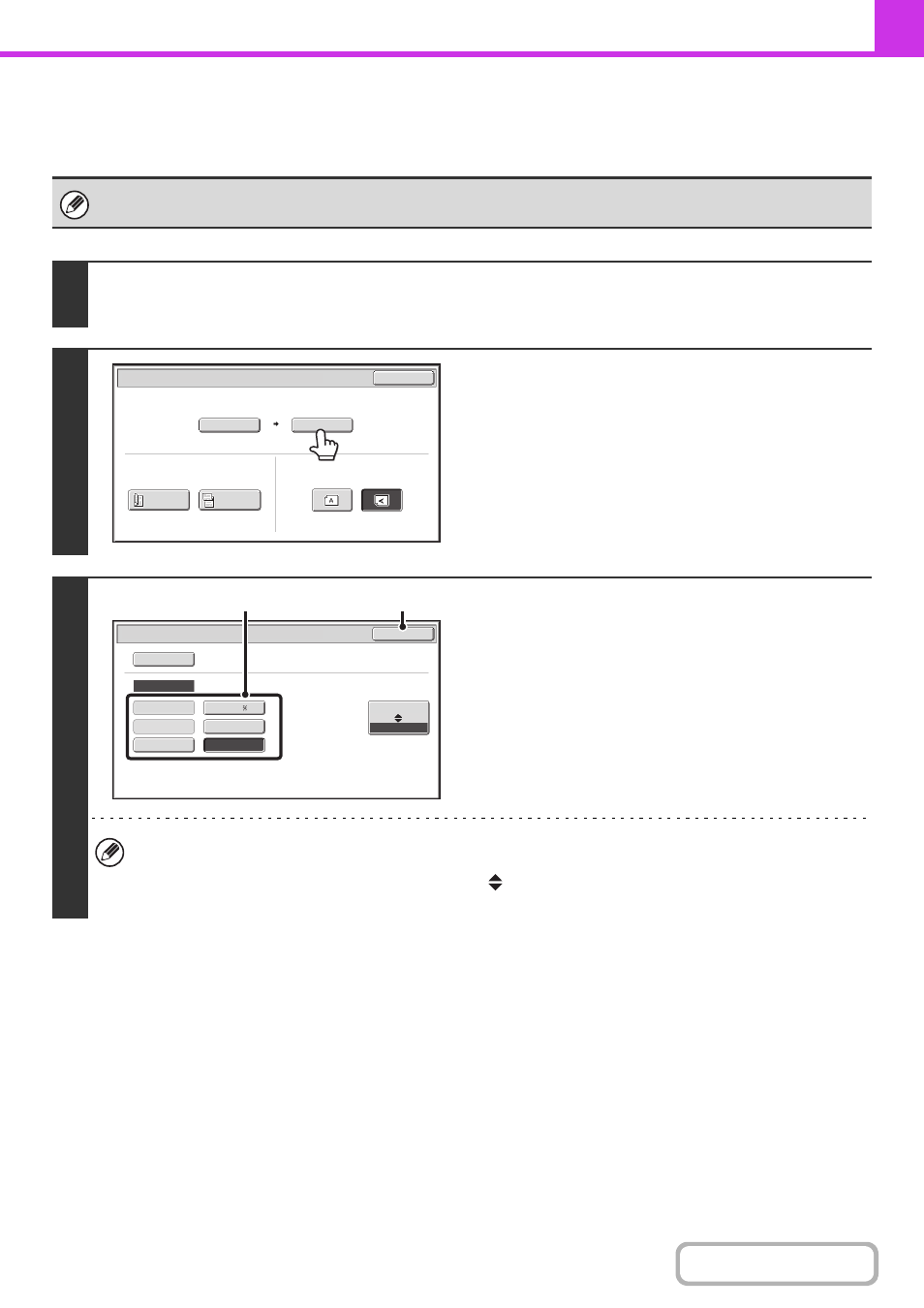
4-50
Specifying the send size of the original
Specify the send size as a paper size. If a send size bigger than the scan size is selected, the image will be enlarged. If
a send size smaller than the scan size is selected, the image will be reduced.
The send size cannot be specified when [Long Size] is selected for the scan size, or when the scan size is specified by
numerical values.
1
Touch the [Original] key.
☞
2
Touch the [Send Size] key.
3
Specify the send size.
(1) Touch the desired send size key.
(2) Touch the [OK] key.
• Depending on the "Scan Size" setting, it may not be possible to select some sizes for the "Send Size". Size keys
that cannot be specified for the "Send Size" are grayed out to prevent selection.
• To specify an AB size for the send size, touch the [AB
Inch] key to highlight the [AB] side and then specify the
send size.
Auto
8½x11
Scan Size
Send Size
100%
Fax/Original
OK
2-Sided
Booklet
2-Sided
Tablet
Image Orientation
11x17
Auto
Fax/Original
Manual
OK
Inch
AB
5½x8½
8½x11
8½x14
8½x13
8½x13
(2)
(1)
