Sharp MX-C401 User Manual
Page 276
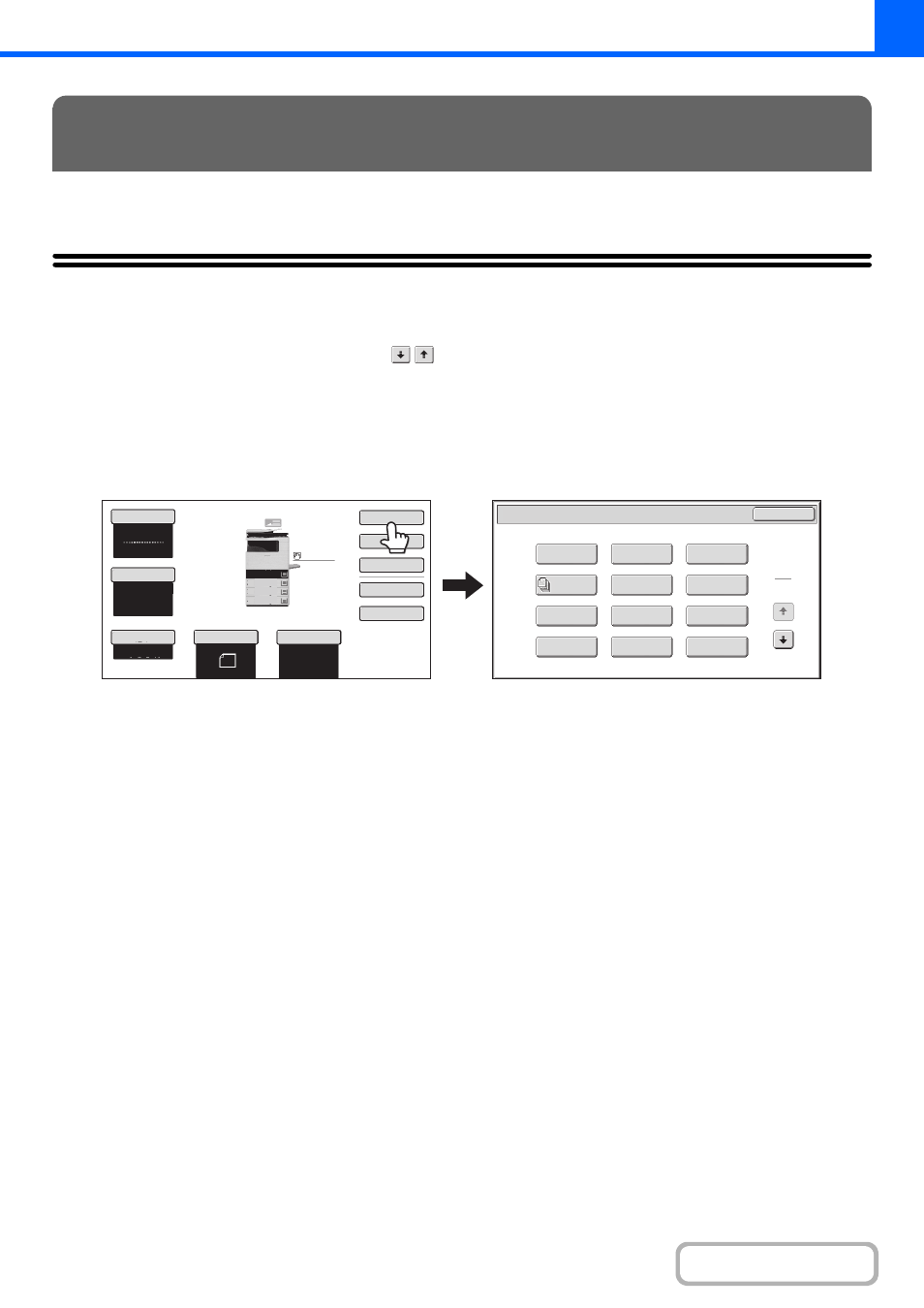
2-40
This section explains Margin Shift, Erase, and other special modes.
SPECIAL MODES
When the [Special Modes] key is pressed in the base screen, the special modes menu screen appears. The special
modes menu consists of two screens. Touch the
keys to move between the screens. After selecting special
mode settings, touch the [OK] key in the special modes menu screen to complete the settings and return to the base
screen of copy mode.
Special modes menu (1st screen)
(1)
[Margin Shift] key
☞
(2)
[Erase] key
☞
ERASING PERIPHERAL SHADOWS (Erase)
(page
(3)
[Pamphlet Copy] key
☞
MAKING COPIES IN PAMPHLET FORMAT
(Pamphlet Copy)
(page 2-47)
(4)
[Job Build] key
☞
COPYING A LARGE NUMBER OF ORIGINALS AT
ONCE (Job Build)
(5)
[Transparency Inserts] key
☞
ADDING INSERTS WHEN COPYING ON
TRANSPARENCY FILM (Transparency Inserts)
(page 2-51)
(6)
[2in1] key
☞
COPYING TWO ORIGINAL PAGES ONTO ONE
SHEET (2in1)
(page 2-53)
(7)
[Card Shot] key
☞
COPYING BOTH SIDES OF A CARD ON ONE
SHEET OF PAPER (Card Shot)
(8)
[Stamp] key
☞
PRINTING THE DATE AND A STAMP ON COPIES
(Stamp)
(9)
[Image Edit] key
☞
(page 2-74)
(10) [Color Adjustments] key
☞
(page 2-82)
(11) [File] key
This saves a job in a folder of the document filing
function.
(12) [Quick File] key
This saves a job in the Quick File folder of the document
filing function.
SPECIAL MODES
Special Modes
OK
8½x11
8½x11
5½x8½
Auto
8½x11
Plain
8½x14
8½x11
Color Mode
Special Modes
Plain
2-Sided Copy
Output
File
Quick File
Copy Ratio
100%
3.
2.
1.
Original
Paper Select
Full Color
Exposure
Auto
4.
1
2
Card Shot
2in1
Stamp
File
Transparency
Inserts
Color
Adjustments
Erase
Job
Build
Image Edit
Quick File
Margin Shift
Pamphlet Copy
(1)
(2)
(3)
(4)
(5)
(6)
(7)
(8)
(9)
(10)
(11)
(12)
