Contents specifying a non-standard original size, Touch the [size input] key, Enter the original size – Sharp MX-C401 User Manual
Page 266: Copier, 3) touch the [ok] key
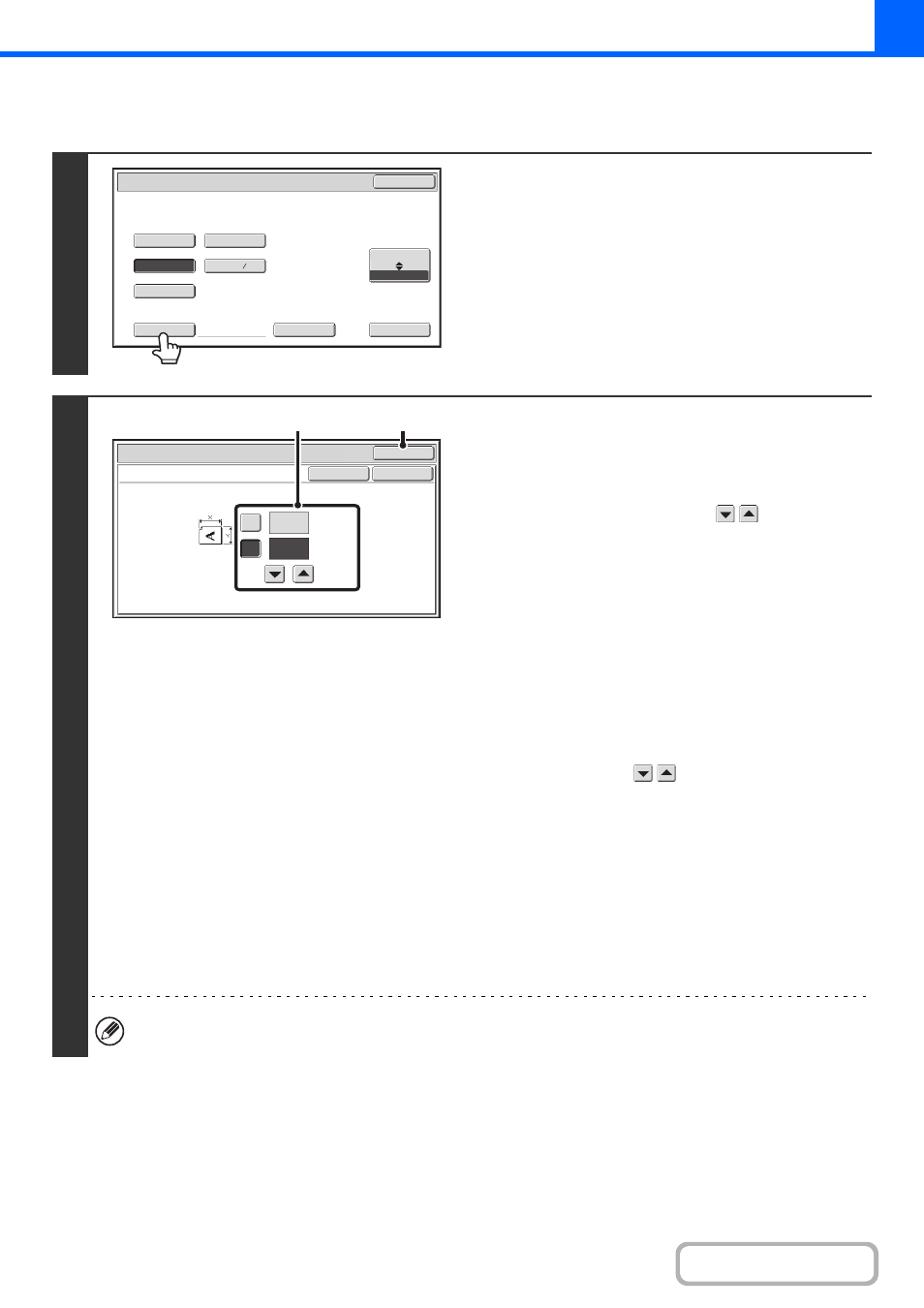
2-30
Specifying a non-standard original size
1
Touch the [Size Input] key.
2
Enter the original size.
(1) Enter the X (horizontal) dimension of the
original.
With the [X] key highlighted, enter the X (horizontal)
dimension of the original with the
keys. When the
document glass is used, enter a number from 1" to
11-5/8" (25 mm to 297 mm).
When the automatic document feeder is used, enter a
number from 3-1/2" to 14" (89 mm to 356 mm).
When a number which is from 5-3/8" (139 mm) and less is
entered in 2-Sided copy mode, an original cannot be
scanned.
If the horizontal dimension of the original is less than
3-1/2" (89 mm), use the document glass.
(2) Enter the Y (vertical) dimension of the
original.
Touch the [Y] key and enter the Y (vertical) dimension of
the original with the
keys. When the document
glass is used, enter a number from 1" to 8-1/2" (25 mm to
216 mm).
When the automatic document feeder is used, enter a
number from 4" to 8-1/2" (100 mm to 216 mm).
If the vertical dimension of the original is less than 4" (100
mm), use the document glass.
(3) Touch the [OK] key.
You will return to the base screen.
Make sure that the entered dimensions appear in the
[Original] key.
When a number from 11-3/4" to 14" (298 mm to 356 mm) to the X (horizontal) dimension and a number from 1" to
3-7/8" (25 mm to 99 mm) to the Y (vertical) dimension are entered at the same time, an original cannot be scanned.
5½x8½
8½x13
8½x11
8½x14
8½x13
Custom Size
None
Original
OK
Size Input
Inch
AB
2
5
OK
OK
Cancel
(1~14)
inch
(1~8 1/2)
inch
11
X
Y
8
½
Original
Size Input
(3)
(1), (2)
