Sharp MX-C401 User Manual
Page 308
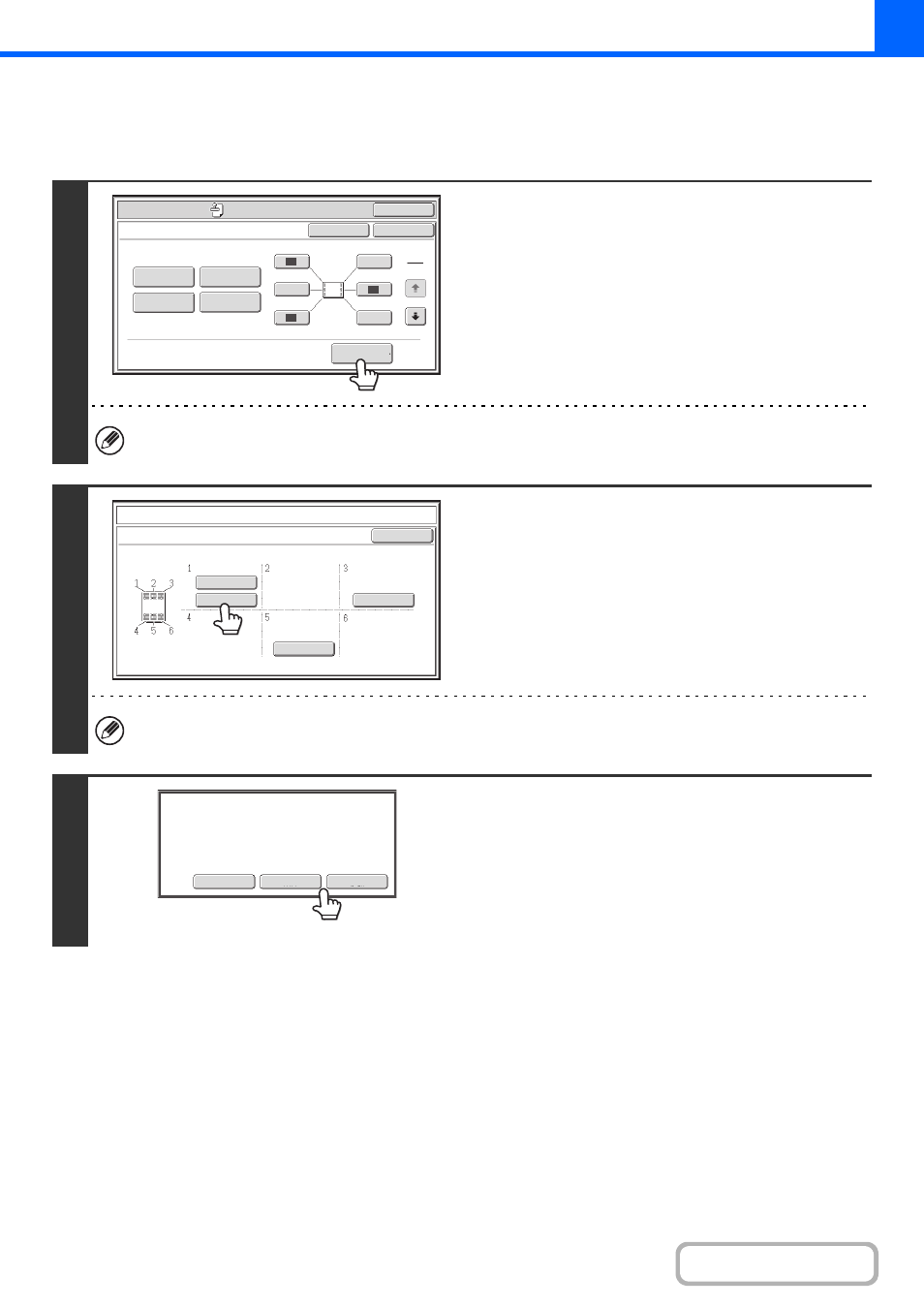
2-72
CHECKING THE STAMP LAYOUT (Layout)
After stamp items have been selected, you can check the print layout, change the print position, and delete stamp items.
1
Touch the [Layout] key.
The [Layout] key can only be touched when stamp items have been selected.
2
If the layout is correct, touch the [OK]
key.
Touch the key of the stamp item that you want to delete or
whose position you want to change.
A maximum of 14 characters appear in each key.
3
To change the position of the item,
touch the [Move] key. To delete the item,
touch the [Delete] key.
• If the [Move] key is touched, a screen for selecting the
destination position appears.
• If the [Delete] key is touched, the item is deleted. (Go to step
6.)
OK
Special Modes
Special Modes
OK
Layout
Cancel
Date
Page
Numbering
Text
Stamp
1
2
1
2
3
6
5
4
AAA AAA
CONFIDENTIAL
1,2,3..
DO NOT COPY
Stamp
Layout
OK
Move
Delete
Cancel
Do you want to move or delete the
selected item?
- UX-460 (152 pages)
- DM-3501 (118 pages)
- MX-M350 (12 pages)
- MX-DS11 (2 pages)
- Digital Laser Copier/Printer AR-5127 (94 pages)
- MX-C311 (148 pages)
- AJ-2200 (55 pages)
- MX-7001 (710 pages)
- AR-M277 (2 pages)
- MX-2300G (112 pages)
- AR-M620N (172 pages)
- FO-DC635 (248 pages)
- MX-2600N (799 pages)
- AL-1255 (88 pages)
- R-208S (311 pages)
- AR-207 (84 pages)
- MX-M1100 (32 pages)
- ML-4550 (112 pages)
- MX-C402SC (58 pages)
- MX-3110N (12 pages)
- AL-2040CS (92 pages)
- AR-C265P (310 pages)
- 350LP (32 pages)
- MX-PB12 (172 pages)
- UX-465L (136 pages)
- DX-B450P (146 pages)
- MX-M753U (56 pages)
- AR-M300U (6 pages)
- AL-1340 (46 pages)
- UX-A255 (112 pages)
- UX-CD600 (156 pages)
- JW-20FL5 (224 pages)
- COLORINKJET AJ-5030 (140 pages)
- AJ2000 (56 pages)
- ER-A440 (52 pages)
- DX-B350P (28 pages)
- AR-M350 (2 pages)
- AL-1600 (47 pages)
- MX-M950 (655 pages)
- MX-5001N (28 pages)
- FO-3800M (6 pages)
- MX-2310U (2 pages)
- FODC525 (248 pages)
- AL-1631 (20 pages)
