Receiving date & time print, Pop3 communication timeout setting, Reception check interval setting – Sharp MX-C401 User Manual
Page 782: Allow/reject mail or domain name setting, Contents receiving date & time print
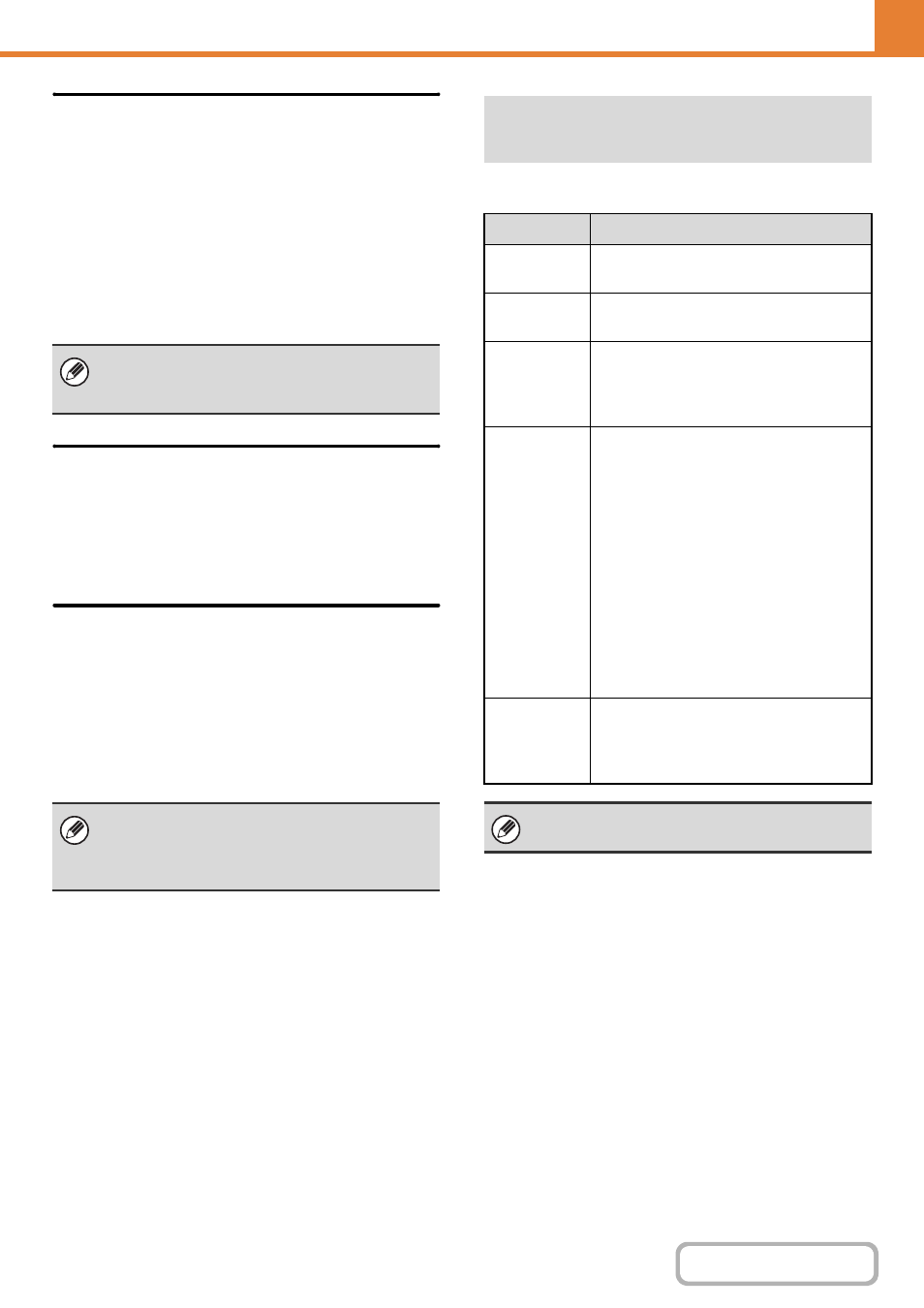
7-81
Receiving Date & Time Print
Enable this setting to have the date and time of
reception printed.
Select [Inside the Received Image] or [Outside the
Received Image] for the position where the date and
time is printed.
When [Inside the Received Image] is selected, the date
and time of reception is printed on the received image.
When [Outside the Received Image] is selected, the
received image is reduced and the date and time of
reception is printed in the blank area that results.
POP3 Communication Timeout Setting
The duration of time the machine waits until stopping
reception when a response is not received from the mail
server (POP3 server) can be set from 30 to 300 seconds
in increments of 30 seconds.
Reception Check Interval Setting
This is used to specify the interval at which the machine
automatically checks the mail server (POP3 server) for
received Internet faxes. The interval can be set from 0
minutes to 8 hours in increments of 1 minute.
When 0 hours 0 minutes is specified, the machine does
not automatically check the mail server for received
Internet faxes.
This setting is used to allow or refuse reception from
specified addresses/domains.
[Outside the Received Image] cannot be selected for
the reception date and time print setting when "
" (page 7-80) is not enabled.
The machine also checks the mail server (POP3
server) for received Internet faxes when the main
power is switched on. (Except when 0 hours 0 minutes
is specified.)
Allow/Reject Mail or Domain
Name Setting
Item
Description
Reject
Reception
Reception from the stored
address/domain is not allowed.
Allow
Reception
Reception from the stored
address/domain is allowed.
All Invalid
Reception from any address and domain
is allowed, regardless of whether or not
any addresses or domains have been
stored.
Add New
Use this to add a new address or domain
(maximum of 50) from which reception is
to be rejected or allowed.
Enter the address/domain (maximum of
64 characters) and touch the [Store] key.
If the first character of the entry is not
"@", the entry is identified as an address.
If the first character is "@", the entry is
identified as a domain. ([email protected]
is treated as an address, and
@xx.xxx.com is treated as a domain.)
Storing an address specifies only that
address. Storing a domain specifies all
addresses that include that domain.
Registered
address or
domain list
This shows a list of the stored addresses
and domains. An address or domain can
be selected in this screen to delete it from
the list.
When there are no stored anti junk mail addresses or
domains, only the [Add New] key can be selected.
