Removing a sun storedge a5200 array, To remove a sun storedge a3500fc array, Configuration – Sun Microsystems FC Switch-8 and Switch-16 816-0830-12 User Manual
Page 155
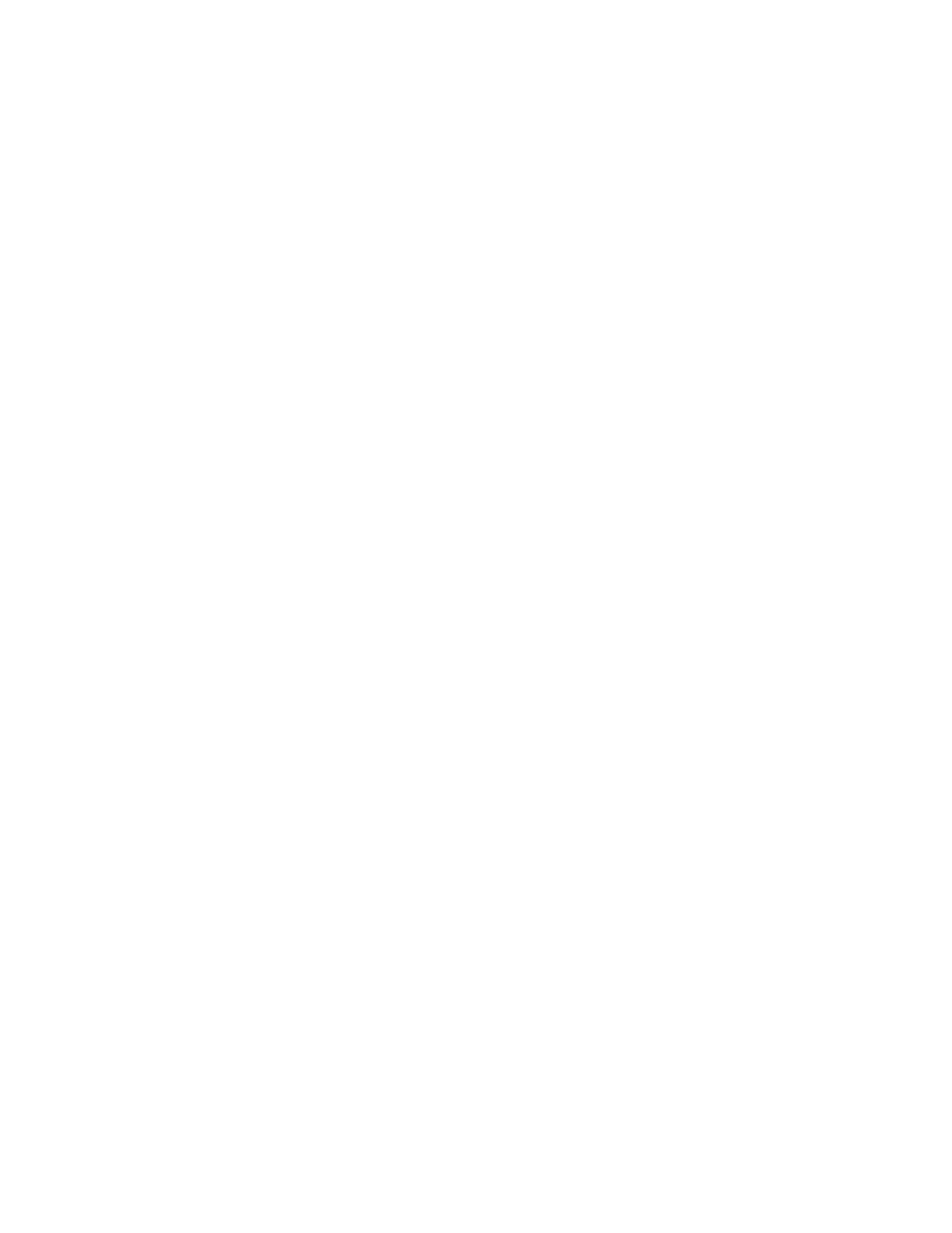
Chapter 9
Managing the SAN
125
■
“Removing a FC-Tape Drive” on page 126
Removing a Sun StorEdge A5200 Array
Use the
luxadm remove_device
command to hot remove a disk drive, enclosure,
or chain of enclosures. This command interactively guides you through the hot
removal of one or more devices.
In the Sun StorEdge A5200 disk array, the
remove_device
command of the
luxadm
command performs the following functions:
■
Checks whether the device is busy and, if so, warns you
■
Takes the device offline (this fails if the disk is open)
■
Sends notice when device can be safely removed.
■
Indicates which device to remove by a blinking activity LED on the enclosure
■
Requests confirmation that the list is as expected
■
Removes the logical device names for the device that was removed
For additional information, see the
luxadm
(1M) man page.
Removing a Sun StorEdge T3 Array Workgroup
or Enterprise Configuration
When a Sun StorEdge T3 array is connected to a Fabric device (an array to a switch
TL_port and a host port to a switch F port) and:
■
If the Sun StorEdge Traffic Manager software is enabled, refer to “To Unconfigure
a Fabric Device Associated With Sun StorEdge Traffic Manager Devices” on
page 104.
■
If the Sun StorEdge Traffic Manager software is not enabled, refer to “To
Unconfigure a Fabric Device” on page 94.
▼
To Remove a Sun StorEdge A3500FC Array
1. Launch RAID Manager.
2. Click the Status icon.
3. Select the RAID module for removal from the pull-down menu.
4. Click Select from the Module menu.
5. Verify the module for removal is highlighted.
