Remote sync – Siemens SXG75 User Manual
Page 98
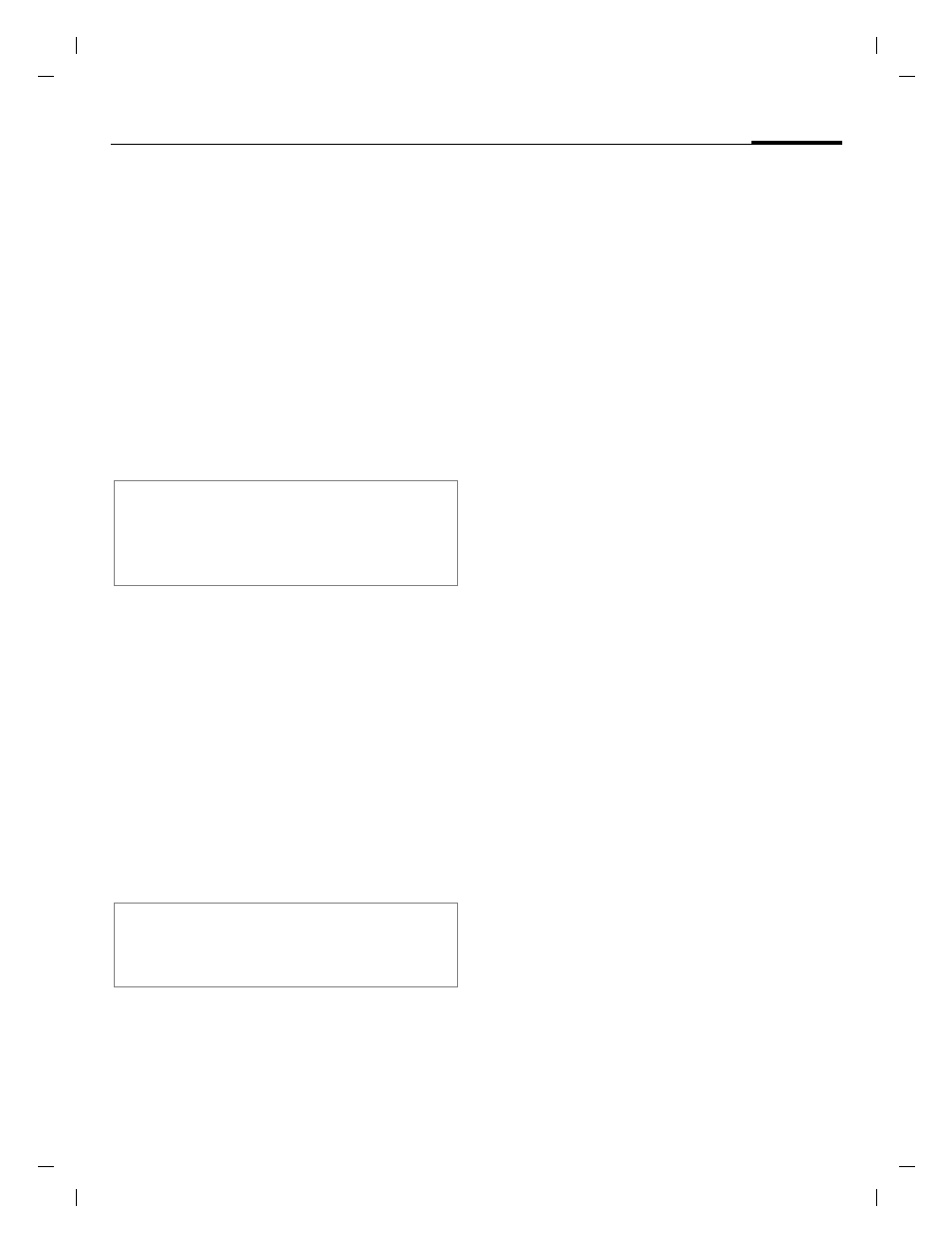
97
Organiser
right page (97)
of SXG75, FUG en, A31008-H8900-A1-1-7619 (20.09.2005, 09:13)
© Sie
m
ens AG 20
03, C:
\Siemens\
D
TP
-Sa
tz\P
rod
ukte\
SX
G
75_
Wolf
_5_1
\out-
Te
mplate: X75, V
ersion
2.
2;VAR
La
ngu
age: en; VAR
issue d
ate
: 050
902
Remote sync
C
¢
Q
¢
Remote sync
¢
Select function.
You can use this function remotely
to access externally filed data (ad-
dresses, calendar) and synchronise
these with the data on your phone.
The data can, for example, be saved
on a company computer or on the
Internet.
Remote sync
You can configure up to 5 profiles
for remote synchronisation. Before
you start the synchronisation,
check
Active profile
,
Sync mode
and
Apps to synchronise
Initiate the synchronisation. The
computer is selected and synchroni-
sation started. When completed, the
actions which have been performed
are displayed.
Active profile
I
Select profile you want to
use for synchronisation
and confirm with
C
.
Edit profile
I
Select profile.
§Options§
Open menu and select
Edit profile
.
I
Navigate to input fields.
Provider:
Select a service provider.
URL:
Enter the URL that points
to SyncML server, e.g.:
//path.to/syncmlserver
Port:
Enter the port number to
connect with the SyncML
server, e.g. 80.
Username:
Enter your login name.
Password:
Enter your password
(shown as a series of
asterisks).
Cont.database:
Enter the path to the con-
tact database on the syn-
chronisation server.
Cal. database:
Enter the path to the cal-
endar database on the
synchronisation server.
Additional information
If you receive a update request via WAP
push (page 65), you have to confirm the
update to initiate it.
Additional information
If an error message is displayed, correct
respective settings.
