Options, File search, Mobile navigation – Siemens SXG75 User Manual
Page 111
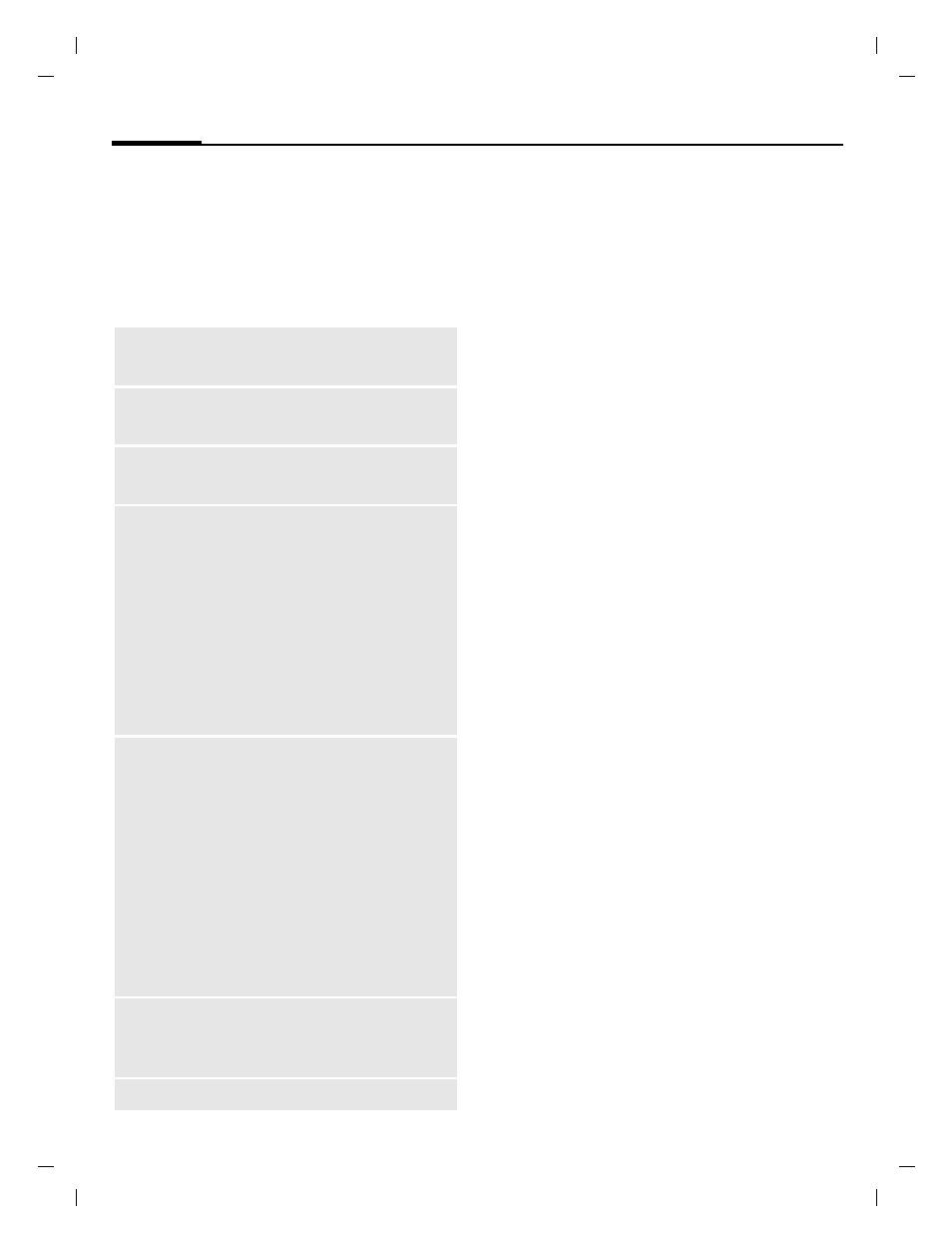
My stuff
110
© Siemens AG 20
03, C:
\Siemens\
D
TP
-Sa
tz\P
rod
ukte\
SX
G
75_
Wolf
_5_1
\out-
left page (110)
of SXG75, FUG en, A31008-H8900-A1-1-7619 (20.09.2005, 09:13)
Te
mplate: X75, V
ersion
2.
2;VAR
La
ngu
age: en; VAR
issue d
ate
: 050
902
Options
The following functions are availa-
ble, depending on the current
situation.
§Options§
Open menu.
File search
For easy file search you can enter
several criteria: name, file type and
date of creation.
§Options§
Open menu and select
Search
.
I
Navigate to input fields.
J
Enter file name.
F
Select file type.
C
Open date editor. Enter
number and select range
in next line.
Search results are displayed in list.
The symbol shows the save location.
Mobile Navigation
With this navigation service you use
the latest satellite and communica-
tion technology to reach your desti-
nation conveniently, quickly and
safely.
You are guided by clear maps and ar-
rows plus voice directions. The built-
in GPS receiver determines your cur-
rent position. This information, plus
details of your destination, are used
to calculate the route for you.
At the same time, the central naviga-
tion computer makes use of current-
ly available traffic information and
real time traffic data.
View
/
Play
Start Media player and
view/play selected file.
New folder
Create new folder on the
current level and name it.
Search
Open file search dialogue
(see below).
Move
/
Copy
Place highlighted
file(s)/folder(s) in tempo-
rary memory.
Move: delete selection in
the originating folder.
Copy: duplicate selection
in the destination folder.
If a DRM protected file is
selected, the copy/move
option is not available.
Paste
Transfer content of tem-
porary memory into cur-
rent folder. If you paste
content to another top lev-
el folder, only folders are
displayed which accept
this media type.
Note that protected items
cannot be transferred to
the RS MultiMediaCard
(DRM, page 18).
Assign to
contact
Assign media file as ring-
tone, picture or video call-
er ID to a contact.
For standard functions see page 20.
