Tabs overview, Auto login, Log out – Siemens SXG75 User Manual
Page 78: Online contacts, Conversations, Contacts
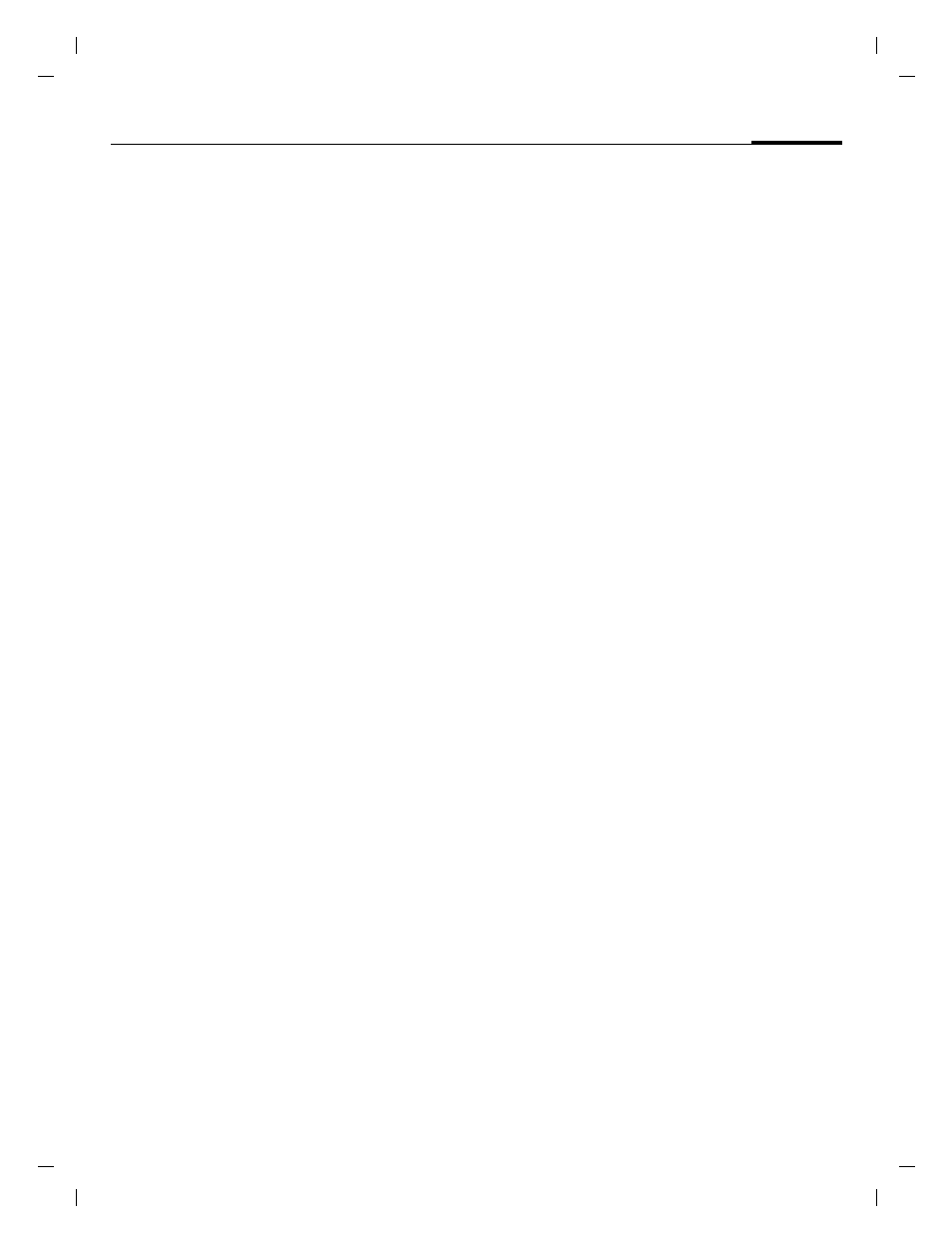
77
Instant messaging
right page (77)
of SXG75, FUG en, A31008-H8900-A1-1-7619 (20.09.2005, 09:13)
© Sie
m
ens AG 20
03, C:
\Siemens\
D
TP
-Sa
tz\P
rod
ukte\
SX
G
75_
Wolf
_5_1
\out-
Te
mplate: X75, V
ersion
2.
2;VAR
La
ngu
age: en; VAR
issue d
ate
: 050
902
Auto login
If auto login is activated (page 85),
the phone uses saved account infor-
mation (see above) to establish a
connection to the server when the
phone is powered on.
Log out
§Options§
Open menu and select
Exit
.
§Yes§
Press to confirm log off
request.
Instant message in offline state
If you are offline, a new instant mes-
sage or a conversation invitation is
sent either via SMS or via WAP push
message (page 58).
The messages are stored on the
server temporarily.
If you want to join the conversation
you have to start the Instant mes-
sage application and log in. The info
message is displayed as soon as you
are online (page 80).
Tabs overview
When you are online the following
tabs are displayed:
•
Online contacts
•
Conversations
•
Contacts
•
Info messages
Online contacts
This is a filtered list of all Instant
message contacts that are currently
online.
The icon indicates the availability:
• Green: Contact is available
• Yellow: Contact is busy.
When a contact is highlighted, the
text of the user is displayed in the
second line. An icon is displayed, if
the user is added to the private list.
Conversations
Active (group) conversations are
listed. Up to 5 conversations can
be active at the same time.
New conversations are listed as soon
as you receive an invitation message
(page 79). To start, end and view
conversations see page 79.
Contacts
Instant message contacts are stored
within the Instant message applica-
tion and on the Instant message
server. To create a new Instant mes-
sage contact you may browse the
contacts application.
Availability is indicated in the same
way as in the online contacts list
(see above).
