Text edit menu, Text entry witht9, Selecting the input language – Siemens SXG75 User Manual
Page 28: Marking text, Activating, deactivating t9
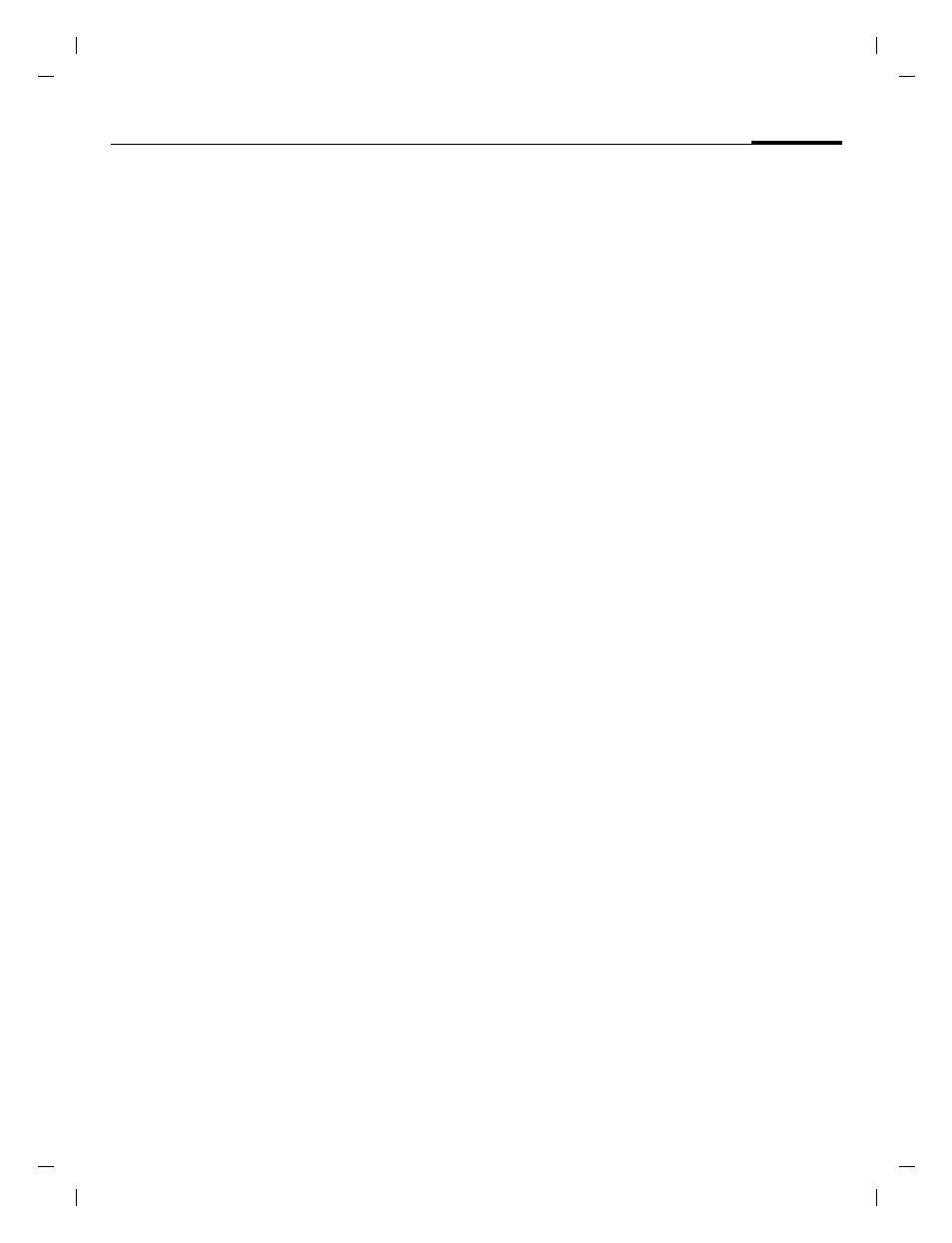
27
Text entry
right page (27)
of SXG75, FUG en, A31008-H8900-A1-1-7619 (20.09.2005, 09:12)
© Sie
m
ens AG 20
03, C:
\Siemens\
D
TP
-Sa
tz\P
rod
ukte\
SX
G
75_
Wolf
_5_1
\out-
Te
mplate: X75, V
ersion
2.
2;VAR
La
ngu
age: en; VAR
issue d
ate
: 050
902
Text edit menu
For text entry:
*
Press and hold: The edit
menu is displayed:
Insert symbol
Spell word
Mark text
Copy
/
Paste
Input language
Selecting the input language
Select the language in which you
want to compose your message.
§Options§
Open edit menu.
Input language
Select.
I
Select language. If you se-
lect
Automatic
, the
Input
language
is based on the
Display language
C
Confirm, the new lan-
guage is set.
Languages with T9 support are
marked with the T9 symbol. The
input language setting applies to
all applications.
Marking text
You can highlight text in order to
copy and paste it to a different place.
*
Press and hold. The edit
menu is displayed.
Mark text
Activate highlighting
mode.
F
Scroll to highlight text.
Copy
Copy highlighted text to
the clipboard.
Paste
Paste the copied text into
the desired location.
Text entry withT9
"
T9" deduces the correct word from
the individual key entries by making
comparisons with an extensive
dictionary.
Activating, deactivating T9
#
Press and hold: Input
method menu is
displayed.
Select desired input mode.
§Select§
Activate/deactivate T9.
