Inst. message options menu, My online status – Siemens SXG75 User Manual
Page 83
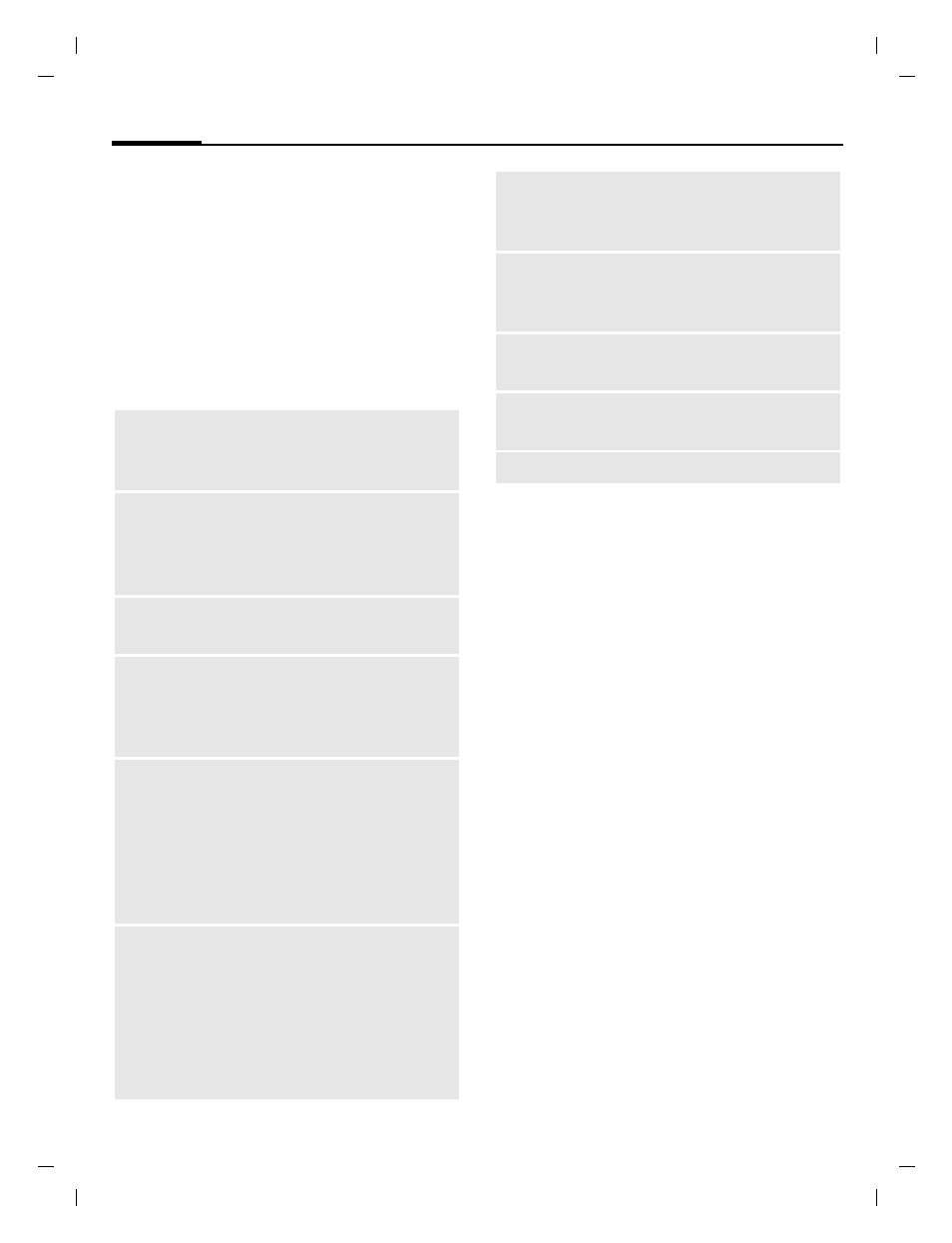
Instant messaging
82
© Siemens AG 20
03, C:
\Siemens\
D
TP
-Sa
tz\P
rod
ukte\
SX
G
75_
Wolf
_5_1
\out-
left page (82)
of SXG75, FUG en, A31008-H8900-A1-1-7619 (20.09.2005, 09:13)
Te
mplate: X75, V
ersion
2.
2;VAR
La
ngu
age: en; VAR
issue d
ate
: 050
902
Inst. message options
menu
Depending on the current situation,
different functions will be offered.
These functions can be applied to
the entry currently selected as well
as to multiple selected entries.
§Options§
Open menu.
My online status
You can configure your online sta-
tus, text, logo, mood and access
your privacy settings via the options
menu.
I
Navigate to input fields.
Online status:
Select
Available
/
Busy
.
My text:
Enter text.
My menu
Press
C
to select logo
(see below).
My mood:
Select mood.
§Options§
Open menu and select
Save
.
Start
conversation
Start conversation with
selected contact(s)
End
conversation
• Initial message: Reject
request.
• Ongoing conversation:
End conversation.
View convers.
Display conversation tab
Online stat.
data
Display presence details
(name, status, text, logo
and mood) of the high-
lighted contact.
Contact
details
Display Instant message
details of the highlighted
contact (Name, Instant
message ID, Mobile
number and knock alert
status). Press
§Edit§
to
open editor (page 78).
Add to
contacts
Confirm safety prompt to
add user to contacts
(page 77).
If the warning message
should not be displayed
again, select
§Options§
Don't show again
.
Add to private
list
Confirm notification.
User is added to private
list (page 84).
Add to block
list
Confirm notification.
User is blocked
My online
status
Set presence attributes
(see below).
Settings
Open Settings menu
(see below).
Standard functions see page 20.
