Sharp OZ-5500 User Manual
Page 91
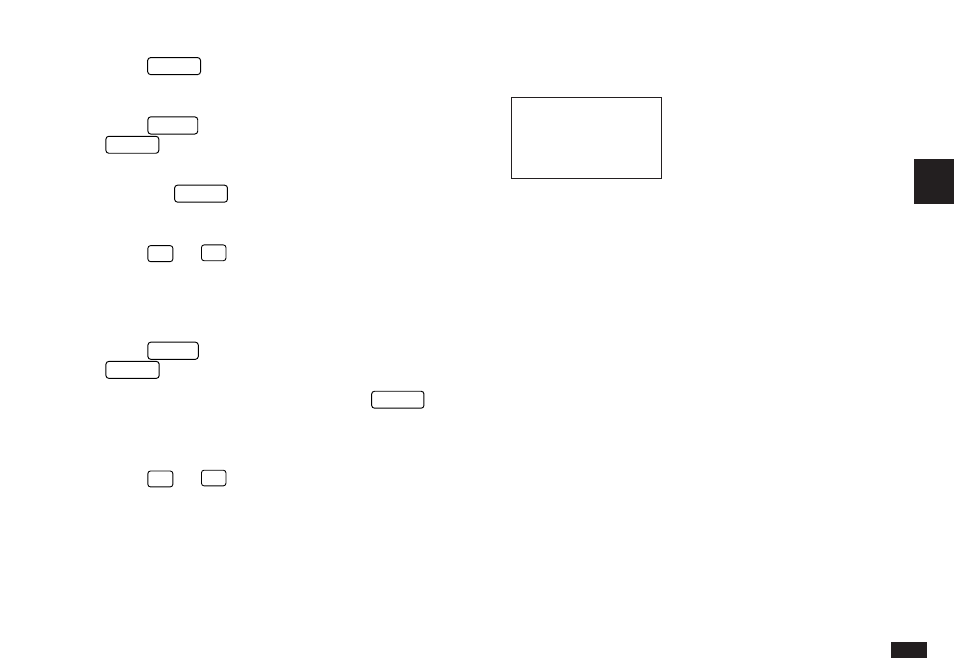
89
3
4.
Press
ENTER
.
Only To Do entries in the selected Category are displayed.
5.
Press
MENU
, select DATA DELETION and press
ENTER
.
6.
From the submenu, select ALL IN CURRENT VIEW
and press
ENTER
.
A confirmation message appears.
7.
Press
Y
(or
N
to cancel the deletion).
Deleting all To Do entries
You can delete all of the To Do entries in all files.
1.
Press
MENU
, select DATA DELETION then press
ENTER
.
2.
Select ALL TO DO ENTRIES then press
ENTER
.
A warning message will appear asking if you are sure you
want to delete all To Do entries.
3.
Press
Y
(or
N
to cancel the deletion).
☞
It is not possible to delete all entries simultaneously if
the Organizer is locked. See p.186.
The To Do application menu
#3-3-11 Display
Selects TO BE DONE, DONE
or MONTHLY GOALS entries.
Sets the Index sorting order by
date or by priority (see p.83).
Opens the CATEGORIES
window so you can add, edit,
delete or select categories (see
p.85).
Selects the specific entries for
deletion (see p.88).
