Sharp OZ-5500 User Manual
Page 55
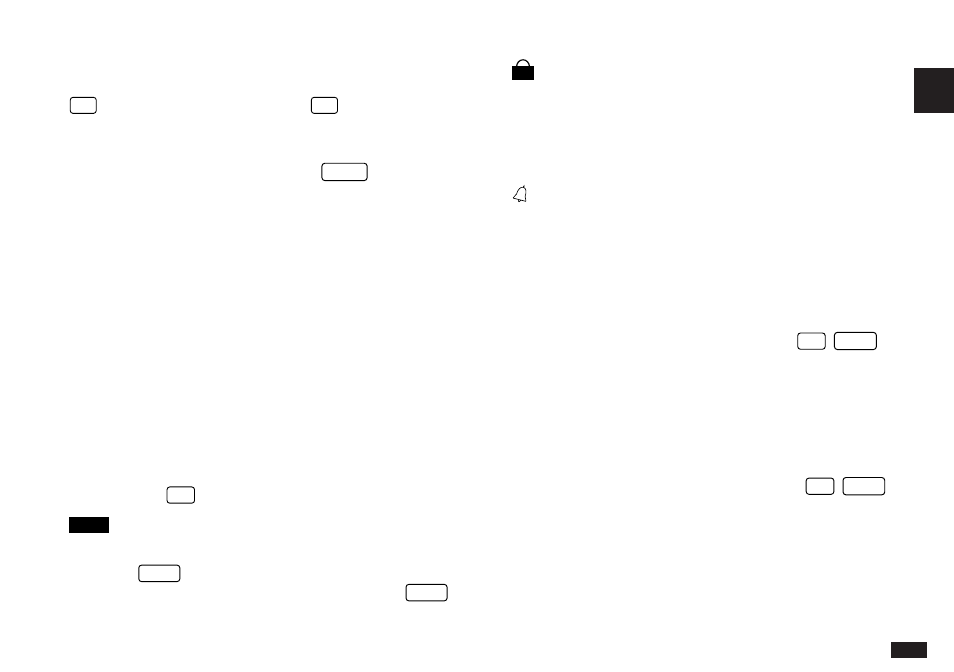
1
53
Functions in blue above a key, such as HELP, can be
accessed by pressing the particular key after pressing
2nd
. There is no need to hold down
2nd
while you press
the desired key.
➛
Special symbols and characters, such as “&”, “?” and
“/”, can also be entered by using
SMBL
. For a full
explanation, see p.167.
Display symbols
The following symbols appear at the top of the screen to
indicate various operating conditions.
✱
This symbol appears at the top of the display to indicate
that the current entry (in View or Edit mode) has been
marked as Secret.
➞
These symbols indicate that all information in an
entry cannot be shown simultaneously on the
display. The additional entries or fields which
cannot fit onto the display can be viewed by
pressing the displayed arrow key.
2nd
The
2nd
key has been pressed.
BATT
The operating batteries are weak and need to be
replaced (see p.199).
CAPS
CAPS
has been pressed. In caps lock mode, all
typed letters will be in upper case. Press
CAPS
again to turn off caps lock.
T
The Organizer is locked. Entries marked as
secret cannot be accessed without first entering
the password and unlocking the Organizer (see
p.186).
e
The key sound is on (see p.51).
All alarms are enabled. When this symbol is not
shown, the alarm sound for any alarms that have
been set is disabled (see p.131).
Built-in help and other messages
The Organizer has a built-in help feature which acts as a
convenient, on-line reference manual. You can call up the
Help feature at any time simply by pressing
2nd
HELP
.
On-line help is quite extensive, so you may have to call up
more than one screen to find the information you require.
When built-in help is not available
On-line help is only available when called from an
application screen, ie. not while performing a menu
command or some other operation. Pressing
2nd
HELP
when there is no application display on the screen will have
no effect. Help is also not available within the Clock
application.
➞
➞
➞
