Sharp OZ-5500 User Manual
Page 86
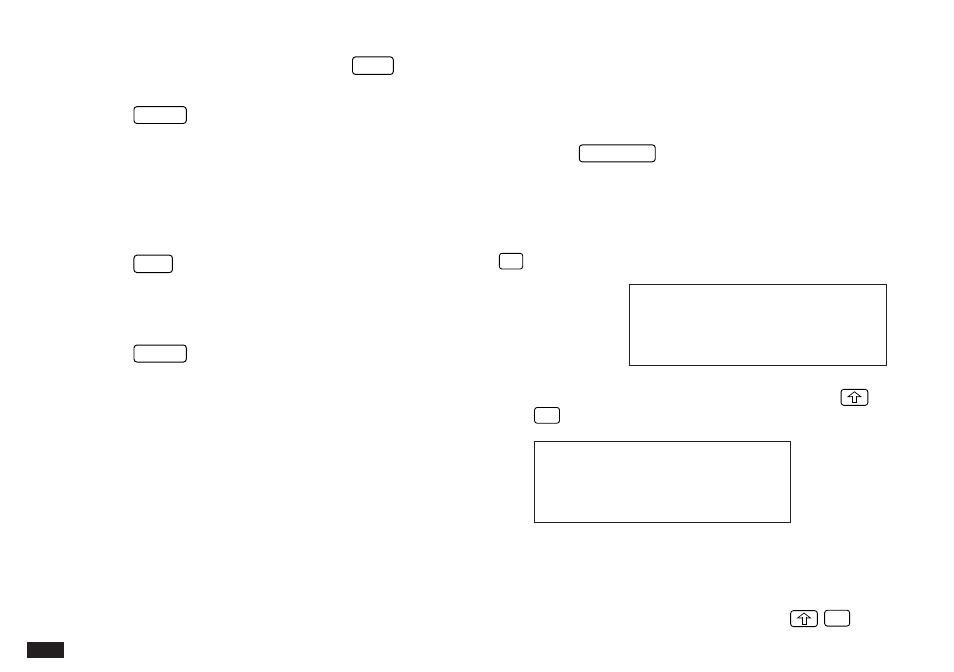
84
If you still do not see the desired entry, press
NEXT
to
display the following matching entries.
4.
Press
ENTER
when you find the entry you want.
☞
The Search function does not distinguish between
upper- and lower-case letters.
Editing entries
1.
Select the entry you want to change in Index mode.
2.
Press
EDIT
.
The selected entry opens in Edit mode.
3.
Make the desired changes.
4.
Press
ENTER
.
The updated entry is now stored.
Checking off completed entries
Once you have reached a target or goal you set for
yourself, it is a good idea to check off the entry as
completed so that you can concentrate on things still to be
done. Any entry marked as done will remain displayed on
the done date in the Calendar. This allows you to go back
and review entries that have already been completed.
This operation can be done either using the Calendar,
which makes it easy to check completed entries when you
check your schedule for the day, or in the To Do
application, which lets you check off a monthly goal entry or
a task that you have completed before its due date.
Checking off entries using the Calendar
1.
Press
CALENDAR
.
2.
Go to the Daily view.
3.
Display the date you want to check.
If the entry you want to check off is not displayed, press
˜
until it appears.
#3-3-5 Display
4.
Go to the entry you have completed and press
✓
.
#3-3-6 Display
The box is now marked with
✓
, and the entry is marked as
having been completed today.
☞
If you mistakenly check off an entry as completed,
you can uncheck the entry by pressing
✓
Check box to
mark task as
completed
