Getting to know your organizer – Sharp OZ-5500 User Manual
Page 53
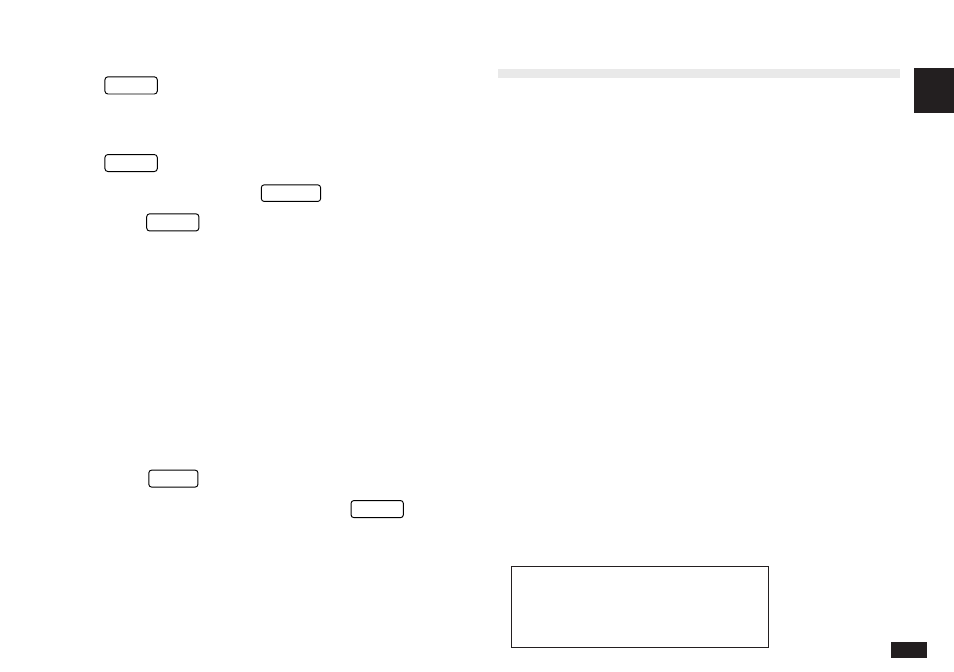
1
51
2.
Select SET START-UP DISPLAY, then press
ENTER
.
The SET START-UP DISPLAY window opens.
3.
In the START-UP field, select OFF, then press
ENTER
.
If you make a mistake, press
CANCEL
and start again.
4.
Press
ENTER
.
The initial display is now disabled.
➛
For more information about configuring the start-up
display, see p.183.
Turning the key beep on and off
The Organizer can be set to make a sound (a beep) each
time a key is pressed. This may help you to know whether a
key has been pressed properly. The default setting is on,
indicated by a musical symbol
e
on the top of the display.
You can use the TOOLS menu to change the setting.
1.
Press
MENU
three times to open the TOOLS menu.
2.
Highlight KEY SOUND ON and press
ENTER
to
deselect it. (
✓
indicates that the option is currently
set.)
The key beep is now turned off and the musical symbol
e
disappears from the top line of the display.
Getting to Know Your Organizer
The OZ-5500 Organizer is a compact yet sophisticated
information management device that you can use anytime,
anywhere. Its applications and utilities allow you to enter
and organize information, and it has powerful
communications facilities that enable you to put that
information to optimum use when you return to your home
or office. You can quickly update your computerized mailing
lists, for example, or print out your weekly schedule, or
even transfer your notes, letters and memos onto a PC for
further processing. The OZ-5500 even has its own word
processor that allows you to create finished documents for
printing out later.
Applications
Operations on the Organizer are performed using
applications. The Organizer’s Calendar and Schedule, for
example, are applications that record and display time-
related information. To start an application, press the
corresponding key on the top of the keyboard.
When working in one application, you can switch to another
application simply by pressing that application key. Data
being processed in the first application will be saved, even
if the entry is not complete.
#1-7A
