Sharp OZ-5500 User Manual
Page 173
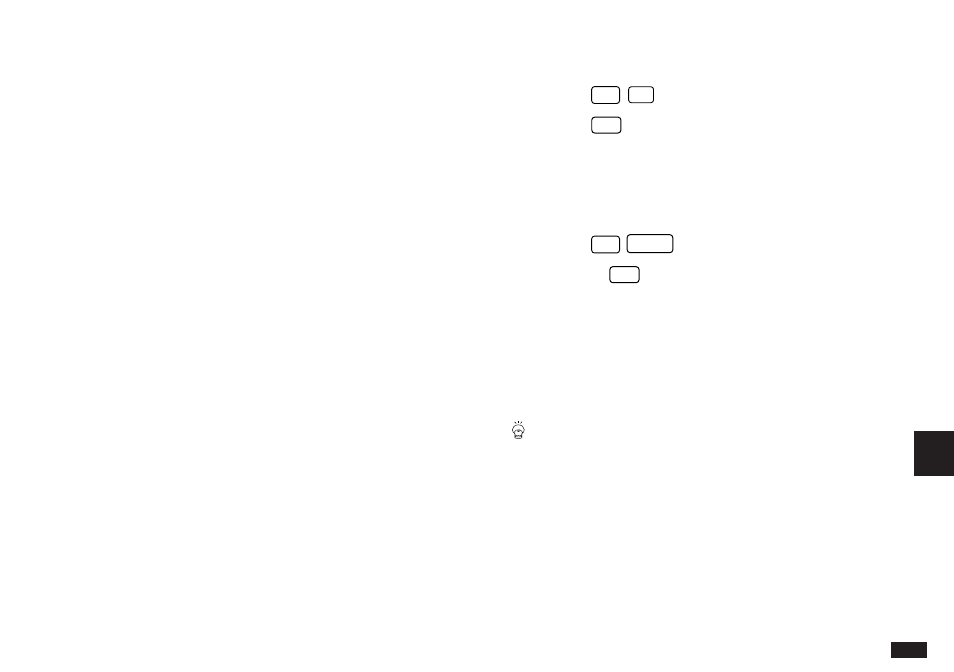
171
9
3.
Select your printer type or one that your printer
emulates (refer to your printer’s manual regarding the
emulation modes it supports).
☞
If your printer does not support any of the printer
models listed, select [MORE EMULATIONS] and
OTHER (US CHARACTERS) to print U.S. character
codes or OTHER (INTERNATIONAL) to print other
character code sets. The OTHER settings make use
of the Organizer’s built-in universal printer driver
which may work for your printer. In addition, because
of differences in the way data sent by the Organizer is
converted to characters on the printer, information in
the final printed copy may not appear exactly as it
does in the Organizer.
To print secret entries, the Organizer must first be unlocked
(see p.187). If you try to print a group of entries or all
entries when the Organizer is locked, only the non-secret
entries will be printed.
Entries are printed in the same format as for their Edit
mode. For example, a collapsed Outline entry would be
printed without its hidden subtopics, etc.
Printing the current display
Virtually any display on the Organizer can be printed as it
appears, with the exception of the confirmation prompt
(Yes/No) displays, and other information messages.
1.
Open the display that you want to print.
2.
Press
2nd
P
.
☞
Press
ON
at any time to cancel printing.
Printing a single entry
1.
Select the entry that you want to print in Index mode
or display it in View mode.
2.
Press
2nd
SEND
.
☞
•
Press
ON
at any time to cancel printing.
•
If you are in an application other than Memo or
Outline, you may have to remove the paper
manually after printing (ie. no automatic form feed
is sent). However, if you are using Hewlett Packard
LaserJet Series printer, the paper will feed
automatically after printing.
You can also print single entries using the
PERIPHERALS menu. After selecting or displaying
the entry, select PRINT from the menu, then
SELECTED ENTRY (or SELECTED OUTLINE) from
the submenu.
Printing a specified group of To Do entries
In the To Do application, you can also print entries that
match specific selection criteria that you decide.
