The filter function – Sharp OZ-5500 User Manual
Page 167
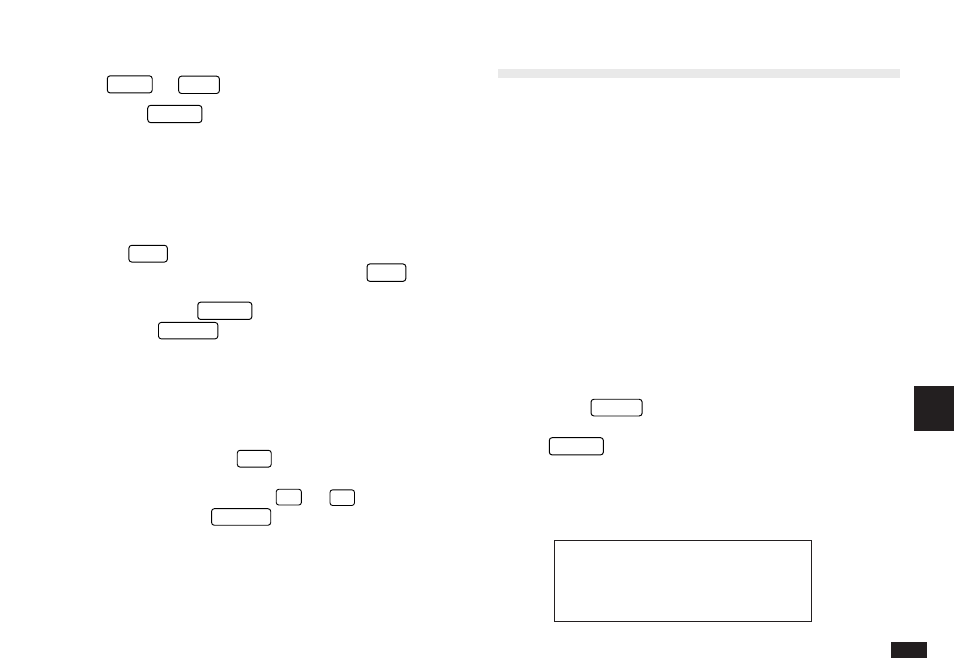
165
8
3.
Select the particular word you want to insert. Press
PREV
or
NEXT
to display more words if necessary.
4.
Press
ENTER
.
The word is inserted at the cursor position.
Editing a word or phrase
You can edit a word or phrase using a similar procedure to
adding a word or phrase (see above), but instead of
pressing
NEW
to open the NEW WORD window, select
the word in the list you want to edit and press
EDIT
. An
EDIT WORD window then opens. Make any desired
changes and press
ENTER
. After the change has been
stored, press
CANCEL
to close the window.
Deleting a word or phrase
If you find that you no longer need a particular word or
phrase, it is easy to delete it. Select SET UP WORD KEY
from the TOOLS menu, highlight the word or phrase you
want to delete, and press
DEL
. A confirmation message
appears asking if you are sure you want to delete the
selected word or phrase. Press
Y
(or
N
to cancel the
deletion). Then press
CANCEL
to close the window.
The Filter Function
The Organizer’s Filter function allows you to selectively
access only those entries containing particular information
in an application. The Filter function does this by hiding all
entries that do not match specified criteria from all the
display modes of an application until the Filter is turned off.
You can edit the displayed entries normally while the Filter
is turned on.
The Filter function is available only in the Schedule,
Money Tracking, Memo, Tel, and User File applications.
Turning the Filter on
1.
Open the application containing the entries you want
to work with. Go to Index mode.
2.
Press
MENU
twice to display the PREFERENCES
menu, select SET FILTER STATUS, then press
ENTER
.
In the Tel and User File application, a window opens for
the user to enter the appropriate selection criteria, as
shown below:
#8-5-1 Display
