Editing an existing entry, Editing techniques – Sharp OZ-5500 User Manual
Page 61
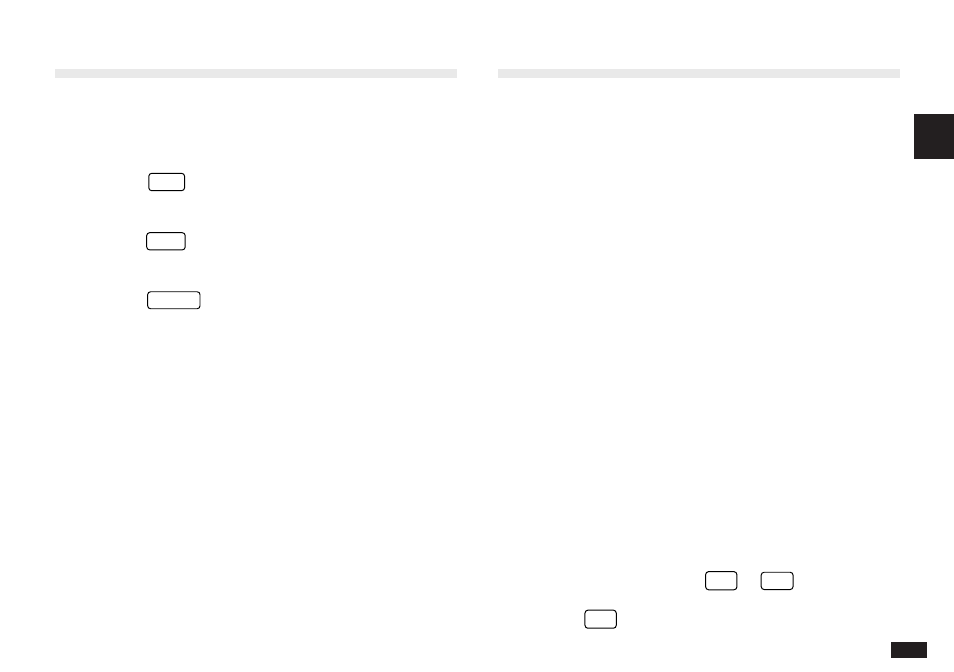
59
2
Editing an Existing Entry
To edit an entry already stored in memory, you must first
access the entry in Edit mode (in which it was originally
created).
1.
Press
TEL
to open the application.
2.
Select the desired entry in Index mode.
3.
Press
EDIT
to open the entry in Edit mode.
4.
Make any necessary changes.
5.
Press
ENTER
to store the changes when you are
finished.
The new, edited entry is now stored, replacing the original
entry.
Editing Techniques
This section explains all the general editing techniques
used in Edit mode when making a new entry or editing an
existing entry in all of the applications. (The Memo
application has many additional features for working with
text; see p.103 for more information.)
Fields
Most applications divide the display into field boxes. The
number of fields in each application varies, as do the types
of fields. The different types of field include text fields, a
date field, time fields and pop-up fields. There are also a
few special types of text fields. In the Tel and User File
applications, you can define the number and names of
fields according to your preferences (see p.100).
You can type any character into a text field. The size of a
text field is limited only by the size of the entry. Text fields
adjust their size automatically to accommodate the number
of lines entered.
Only a date can be entered in a date field, usually in the
format MM/DD/YYYY. For example, you would type
06231996 to enter June 23, 1996.
Only a time of day can be entered in the time field, in the
format of HH:MM followed by
AM
or
PM
(for AM and
PM). For example, to enter 9:00 AM, you would type
0900
then press
AM
.
