Status display, Menu display, Status display menu display – Symmetricom XL-GPS User Manual
Page 36: F73 – alarm control / status” on page 64, F69 – time mode” on page 61, See “time display” on page 25
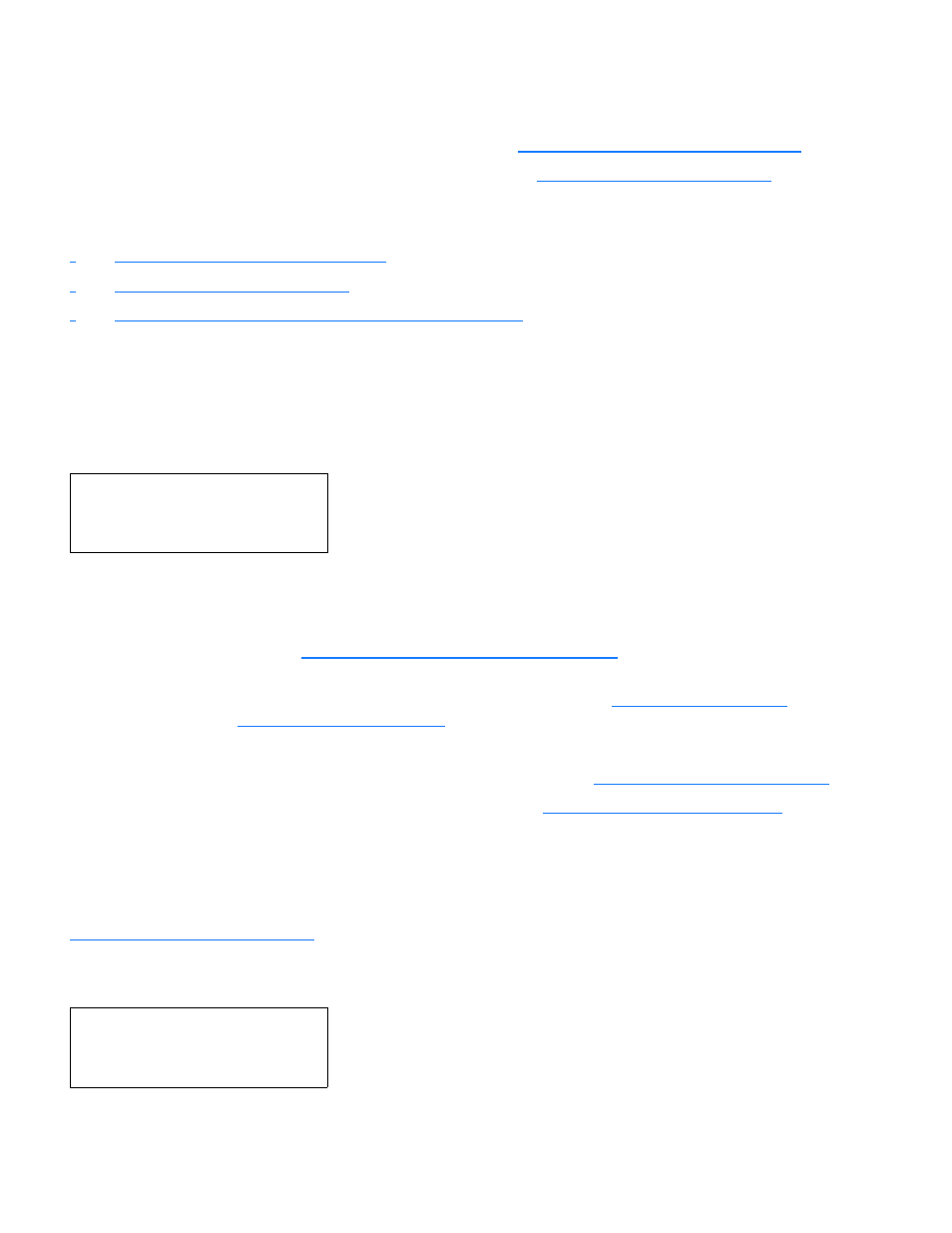
26
997-01530-01, Rev. C-25, Jan 2008
S
S
S
S
S
S
S
S
S
S
S
S
S
S
S
S
S
S
S
S
S
S
S
S
S
S
S
S
S
S
S
S
S
S
S
S
S
S
S
S
1
Time Display related functions:
•
Select between the 12 or 24 hour format displayed:
“F2 – 12/24 Hour Format” on page 35
.
•
Select between Local, Standard, UTC, and GPS time:
.
Time related functions:
•
“F1 – Time Zone Offset” on page 34
•
•
“F66 – Daylight Saving Time (DST) Mode” on page 58
Status Display
The Status Display comes up automatically when the XL-GPS is rebooted. To manually switch from
another display to the Status Display, press STATUS button on the keypad. The keypad appears as
follows:
where:
Menu Display
To use the XL-GPS functions that are available from the keypad, press the MENU button on the keypad.
lists which functions are available from the Menu Display.
Pressing the MENU key on the front of the XL-GPS displays the first function, F1: TIME ZONE OFFSET:
LOCKED
= System Clock Status is Locked or Unlocked to the current reference source. See Clock
“F73 – Alarm Control / Status” on page 64
*
= A reference source input has been configured, but is not available. (Note: When using
GPS, “*” may remain visible for up to 13 minutes) See
GPS
= Shows that the clock is locked to GPS.
UTC
= Time display mode: GPS, UTC, Standard, or Local (
200:21:24:09 2002 = The time, in DDD:HH:MM:SS YYYY format (
See “Time Display” on page 25.
)
LOCKED
∗ GPS
UTC 200:21:24:09 2002
F1:
TIME ZONE OFFSET
