Copy the configuration files to the ftp server – Symmetricom XL-GPS User Manual
Page 125
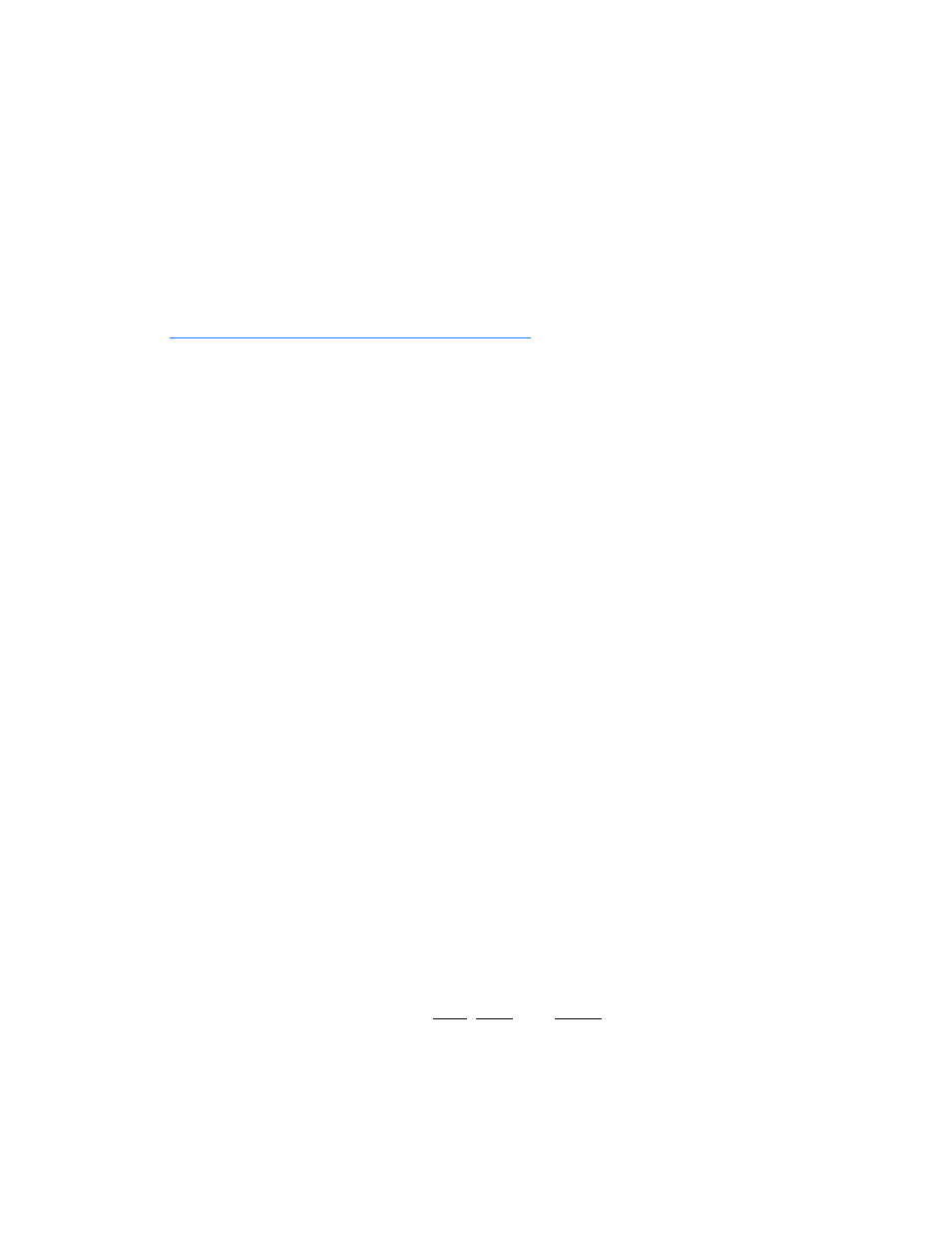
997-01530-01, Rev. C-25, Jan 2008
115
2
5
1
S
S
S
S
S
S
S
S
S
S
S
S
S
S
S
S
S
S
S
S
S
S
S
S
S
S
S
S
S
S
S
S
S
S
S
S
S
S
S
S
For other operating systems and configurations, consult the appropriate documentation for obtaining the
FTP server’s IP address.
Copy the Configuration Files to the FTP Server
Telnet to the XL-GPS or open a terminal session to it over the serial port.
Using the command line, enter the commands below. Replace <IP Address> with that of the
workstation/FTP Server. Leave <subdir> blank - the FTP server will save the files in anonymous’s
home directory.
Note:
“Using the Command Line Interface” on page 18
if you need instructions for connecting to the
command line interface
To get the NTP config files, type:
>f100 config ntp get host:<IP Address> dir:<subdir>
To get the SNMP config file, type:
>f100 config snmp get host:<IP Address> dir:<subdir>
To get the SNMP and NTP config files, type:
>f100 config ntp snmp get host:
Here’s an example of a successful SNMP and NTP config file transfer:
>f100 config ntp snmp get host:192.168.0.1 dir:
Host config ip 192.168.0.1 already configured
Source file /config/snmp.conf bytes read: 1275
Dest file snmp.conf bytes written: 1275
Source file /etc/ntp.conf bytes read: 1166
Dest file ntp.conf bytes written: 1166
Source file /etc/ntp.keys bytes read: 44
Dest file ntp.keys bytes written: 44
Configuration files transferred successfully!
If you get “Error: Can’t write file” when you enter the get command, verify the following FTP
server items:
•
FTP server is running.
•
Anonymous has a home directory.
•
The home directory for Anonymous has read, write, and delete enabled (make sure to apply
changes).
