Selecting the voip provider, And downloading the voip provider – Siemens Gigaset C450IP User Manual
Page 63
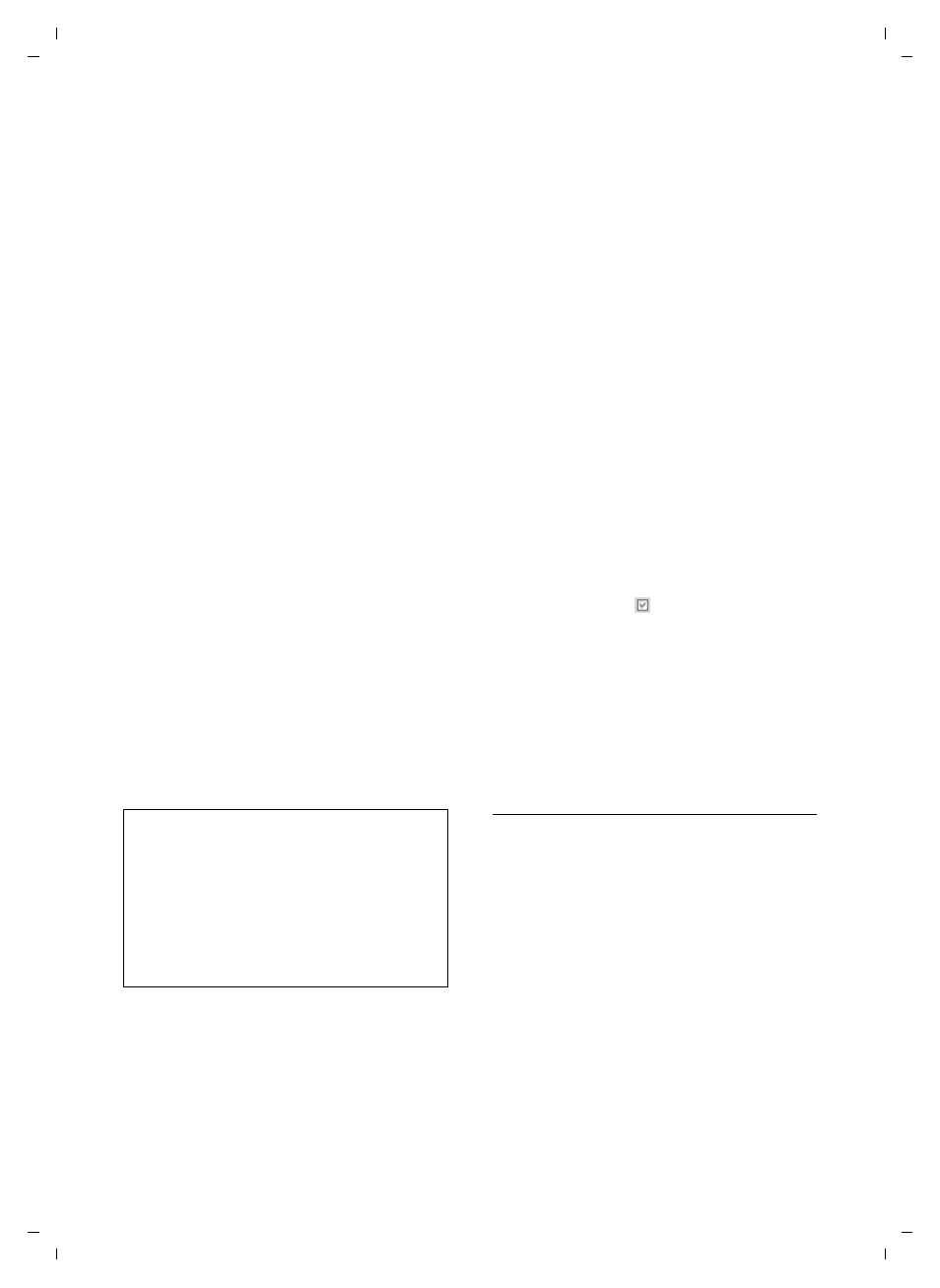
62
Web configurator
Gigaset C450 IP / Greek eng / A31008-M1713-T151-3-8U19 / web_server.fm / 24.9.07
Ver
si
on 4, 16.
09.20
05
¤
Add the voice codecs that your phone
suggests with outgoing calls to the
Selected codecs
list.
Click in the
Available codecs
list on the
voice codec that you want to apply (you
can mark several entries using the Shift
key or the Ctrl key). Click on the
button.
¤
Move the voice codecs that you do not
want the phone to use into the
Available
codecs
list.
Also select the voice codec in the
Avail-
able codecs
list (see above) and click on
the
Remove>
button.
¤
Sort the voice codecs in the
Selected
codecs
list into the order in which they
should be suggested to the receiver
when a connection is established. To
do this, use the
Up
and
Down
buttons.
When establishing a VoIP connection, the
phone suggests the 1st voice codec in the
Selected codecs
list to the receiver to begin
with. If the receiver does not accept this
voice codec (e.g. because it does not sup-
port it), the 2nd voice codec in the list is
suggested etc.
If the receiver does not accept any of the
voice codecs in the
Selected codecs
list, the
connection is not established. An appro-
priate message will be displayed on the
handset.
Saving settings on phone
¤
Click on
Set
to save the changes.
The
Connections
list will be shown after
saving (see Figure 3 on page 56).
If you want to reject the changes that have
been made, click on
Cancel
. The Web page
is re-loaded with the data saved on the
phone.
Please note: If you do not make an entries
for a lengthy period, the connection to the
Web configurator is automatically termi-
nated. Unsaved entries are lost. If neces-
sary, implement temporary security meas-
ures. You can subsequently continue the
entry and make changes if necessary.
Activating a new connection
If you have configured a new VoIP connec-
tion, you must also activate it.
In the
Connections
list:
¤
Activate the relevant option in the
Active
column ( = activated).
Your phone will register itself using the
relevant access data with the VoIP pro-
vider. If the registration is successful, after
a short period the
Status
column will show
registered
for the connection. You can now
be reached on this VoIP phone number.
Selecting the VoIP provider and
downloading the VoIP provider data
Profile files with the general access data
for the most important VoIP providers are
available for download on the Siemens
server on the Internet. The address for the
server is stored in your phone (page 65).
Navigation:
¤
Open the following Web page:
Settings
¢
Telephony
¢
Connections
.
¤
Click on the
Edit
button behind the first
VoIP connection.
¤
In the
IP Connection
area, click on the
Select VoIP Provider
button.
This will display information on the down-
load procedure.
Please note:
– You should only deactivate codecs (put
them in the
Available codecs
list) if there is a
particular reason. The more codecs are
deactivated, the greater the danger that
calls will not be able to be established due
to unsuccessful codec negotiations.
– With incoming calls, all supported voice
codecs are always permitted.
