Making voip settings, Using the connection wizard, Changing settings without the connection wizard – Siemens Gigaset C450IP User Manual
Page 48: Downloading your voip provider's settings
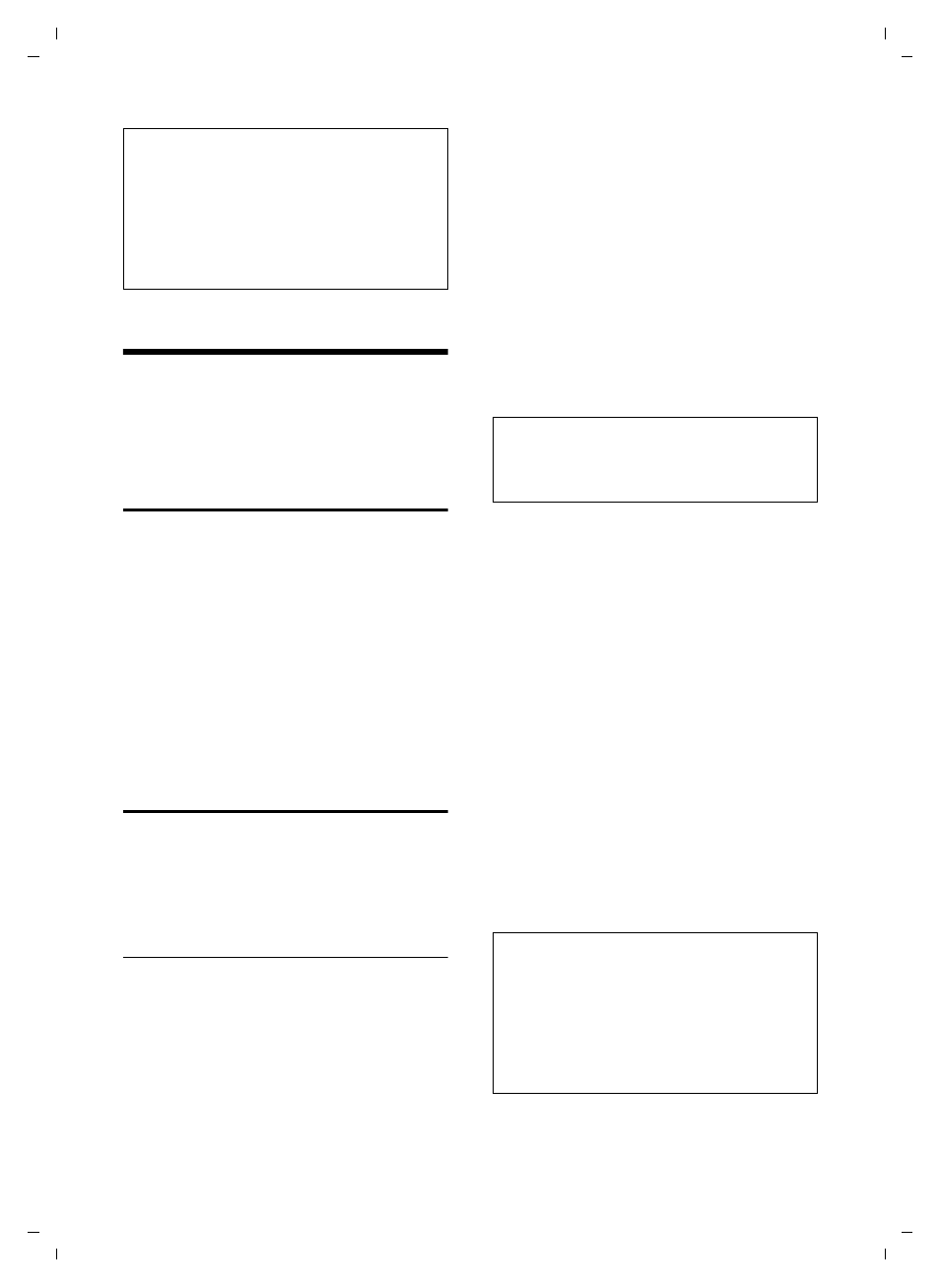
47
Making VoIP settings
Gigaset C450 IP / Greek eng / A31008-M1713-T151-3-8U19 / settings_bs_hs_pabx.fm / 24.9.07
Ver
si
on 4, 16.
09.20
05
Making VoIP settings
In order to be able to use VoIP, you must
set a few parameters for your base station.
You can set all parameters easily via a PC
connected to your network (see page 51).
Using the connection wizard
The connection wizard starts automati-
cally the first time your handset and base
station are used. You can also start the
connection wizard via the menu:
§Menu§
¢
Settings
¢
Base
¢
Telephony
¢
Connection Assistant
(enter system
PIN)
For how to enter VoIP settings using the
connection wizard, see page 11.
Changing settings without the
connection wizard
You can change your provider's VoIP set-
tings and the VoIP user data via the menu
without starting the connection wizard.
Downloading your VoIP provider's
settings
The general settings for various VoIP pro-
viders are available for download on the
Internet. The relevant website is precon-
figured in your phone.
§Menu§
¢
Settings
¢
Base
¢
Telephony
¢
VoIP
(enter system PIN)
¢
Select
VoIP Provider
The phone establishes a connection to the
Internet.
q
Select country and press
§OK§
.
q
Select VoIP provider and press
§OK§
.
Your VoIP provider data is downloaded
and saved in your phone.
If errors occur during a download, see
Automatic update for the VoIP provider
settings
After the first download of the VoIP pro-
vider settings, your phone will check daily
whether a newer version of the file for
your VoIP provider is available via Internet
on the Siemens configuration server. If
this is the case, when the handset is in idle
status, the message
New profile available!
will be displayed and the message key
f
flashes.
f
Press the message key.
§Yes§
Press the display key to con-
firm the prompt.
~
Enter the system PIN and press
§OK§
.
The new data for your VoIP provider will be
downloaded and saved on the phone.
Please note:
– If you reply to the request with
§No§
, the
display will not be repeated. The message
New firmware available!
will only be shown
again if a newer version of the firmware
than the one rejected is available.
– You can deactivate the automatic version
check via the Web configurator (page 66).
Please note:
You can make and adapt the general settings
for your VoIP provider manually via your
phone's Web configurator, see page 57.
Please note:
– If you reply to the request with
§No§
, the
display will not be repeated. The message
New profile available!
will only be shown
again if a newer version of the VoIP settings
than the one rejected is available.
– You can deactivate the automatic version
check via the Web configurator (page 66).
