Set default connection, Updating the base station firmware, Starting manual firmware update – Siemens Gigaset C450IP User Manual
Page 47: Automatic firmware update, Ired, see
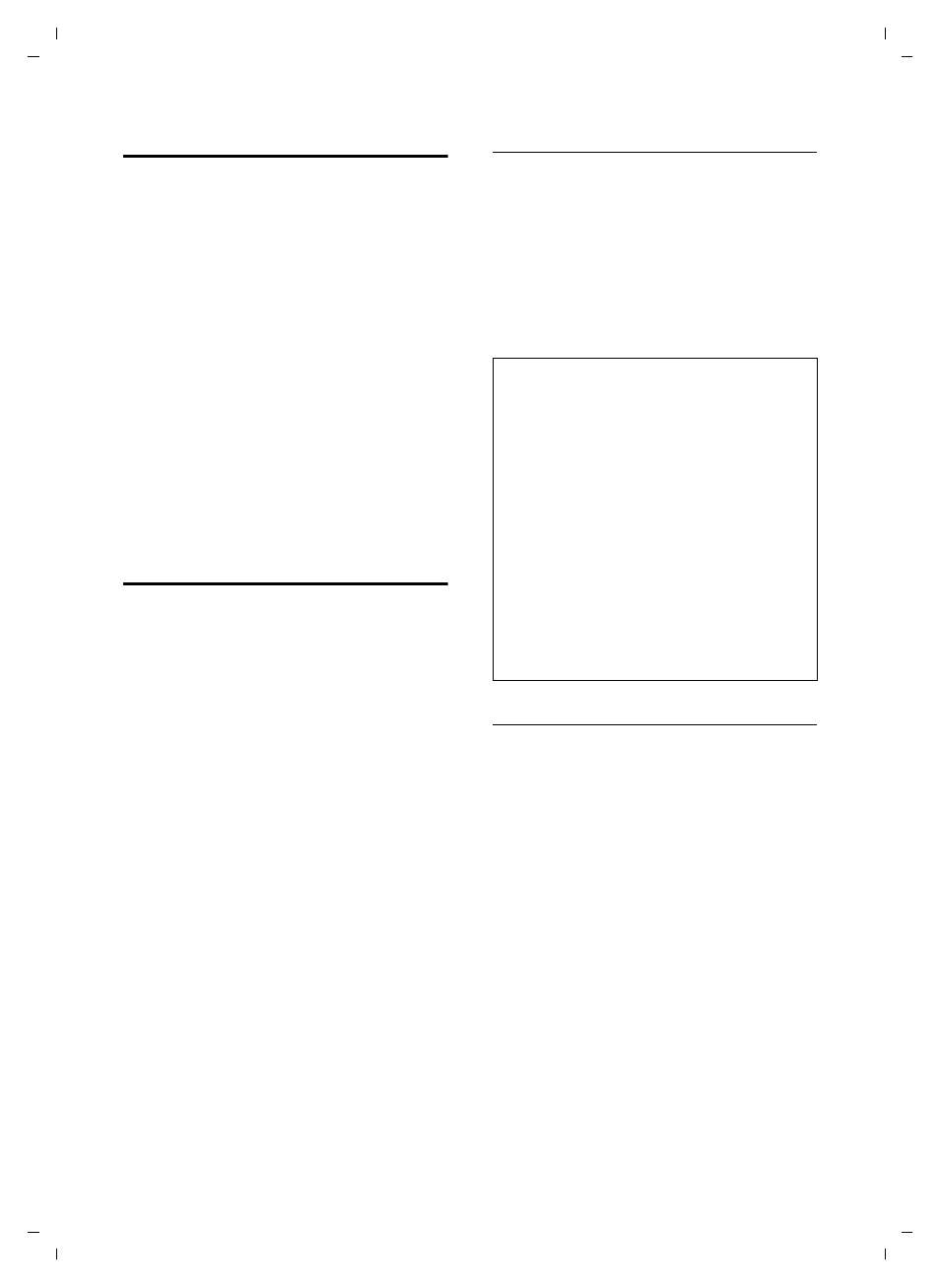
46
Base station settings
Gigaset C450 IP / Greek eng / A31008-M1713-T151-3-8U19 / settings_bs_hs_pabx.fm / 24.9.07
Ver
si
on 4, 16.
09.20
05
Set default connection
You can make settings according to
whether you want to make calls via VoIP or
fixed network (fixed line) by default.
§Menu§
¢
Settings
¢
Base
¢
Telephony
¢
Default Line Type
IP
/
fixed line
Select and press
§OK§
(
‰ = on).
When making calls:
¤
Briefly press the talk key
c if you want
to make a call via this default connec-
tion.
¤
Press and hold the talk key
c if you
want to make a call via the other con-
nection type.
Updating the base station
firmware
If necessary, you can update your base sta-
tion firmware.
The firmware update is downloaded
directly from the Internet by default. The
relevant website is preconfigured in your
phone.
As an alternative to uploading the
firmware via the Internet, it can also be
loaded from a local PC. You can specify the
PC via the Web configurator (page 65).
This setting applies only to the next
firmware update.
Precondition:
The base station is in idle status, i.e.:
u
No calls are being made via the fixed
network or VoIP.
u
There is no connection between regis-
tered handsets.
u
No other handset has opened the base
station menu.
Starting manual firmware update
§Menu§
¢
Settings
¢
Base
¢
Firmware
Update
~
Enter base station system PIN
(default setting: 0000).
The base station establishes a connection
to the Internet or to the local PC.
§Yes§
Press display button to start
the firmware update.
Automatic firmware update
Your phone will check daily whether a
newer firmware update is available via the
Internet on the Siemens configuration
server. If this is the case, when the hand-
set is in idle status, the message
New
firmware available!
will be displayed and the
message key
f flashes.
f
Press the message key.
§Yes§
Press the display key to con-
firm the prompt.
The firmware will be loaded onto your
phone.
Please note:
– A firmware update can last up to 3 minutes.
During the update, the handset loses the
connection to the base station. When the
update has been successfully completed,
the handset re-establishes the connection
to the base station.
– If the update is carried out from the Inter-
net, a check is made to ensure that there is
not a more recent version of the firmware
available. If this is not the case, the opera-
tion is terminated and a message is issued
to that effect.
– If an error occurs while firmware is being
updated from a local PC, the most recent
version of the firmware is automatically
downloaded from the Internet.
