Using other functions – Siemens Gigaset C450IP User Manual
Page 26
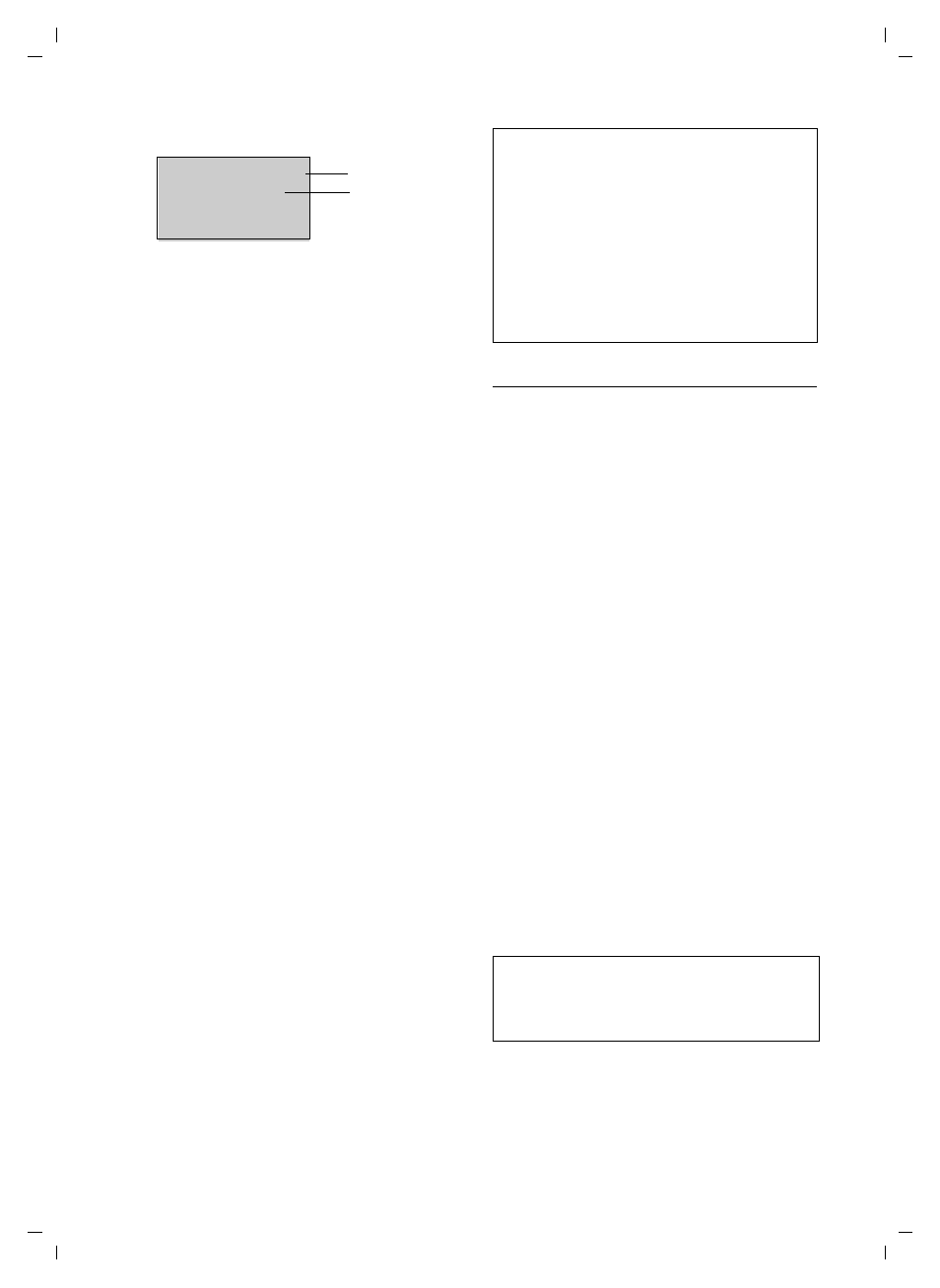
25
VoIP telephony via the Gigaset.net
Gigaset C450 IP / Greek eng / A31008-M1713-T151-3-8U19 / giganet.fm / 24.9.07
Example:
1. 2/50: Entry number/number of hits
2. Name of the entry, the name is displayed in
full, if necessary over several lines
You can scroll through the hit list with
q.
If it has not been possible to find a mat-
ching entry, a corresponding message is
displayed. You have the following options:
¤
Press the display key
§New§
to start a new
search.
Or
¤
Press the display key
§Change§
to change
the search criteria. The previously ente-
red name is copied and can be edited.
If there are too many matching entries
in the Gigaset.net directory, the message
Too many entries found!
is displayed instead
of a hit list.
¤
Press the display key
§Refine§
to start a
refined search. The previously entered
name is copied and can be edited/
expanded.
Calling subscribers
q
Select the subscriber from the
hit list.
c
Press the talk key.
Viewing the subscriber's number
q
Select the subscriber from the
hit list.
§View§
Press the display key.
The Gigaset.net number and name will be
shown in full, if necessary using more
than one line.
Using other functions
Precondition: The hit list is displayed.
q (Select entry)
¢
§Menu§
The following functions can be selected
with
q:
Copy to Directory
Accept the number in the handset
directory. The number and name
(where appropriate abbreviated,
max. 16 characters) are accepted in the
directory.
¤
Edit and save entry where appropri-
The hit list is displayed again.
New search
Start a search with a new name (S. 24).
Refine search
You can use the refined search to limit
the number of hits for a previous
search. The name from the previous
search is copied and can be edited/
expanded.
Own information
See "Entering, editing and deleting
2/50
Sand, Anna Magd
alena
§View§
U
§Menu
1
2
Please note:
– Connections to Gigaset.net are always esta-
blished via VoIP. Irrespective of which
default connection is set on your phone.
Pressing and holding
c
or pressing it
briefly and a "*" at the end of the number
have no effect.
– You can open the Gigaset.net directory and
establish connections, even if you have not
entered yourself in the Gigaset.net direc-
tory.
Please note:
If you select a Gigaset.net number from the
handset directory, the connection is automati-
cally established via VoIP.
