Calendar, Navigating the calendar, Add a new event – Sharp SCH-R850 User Manual
Page 98
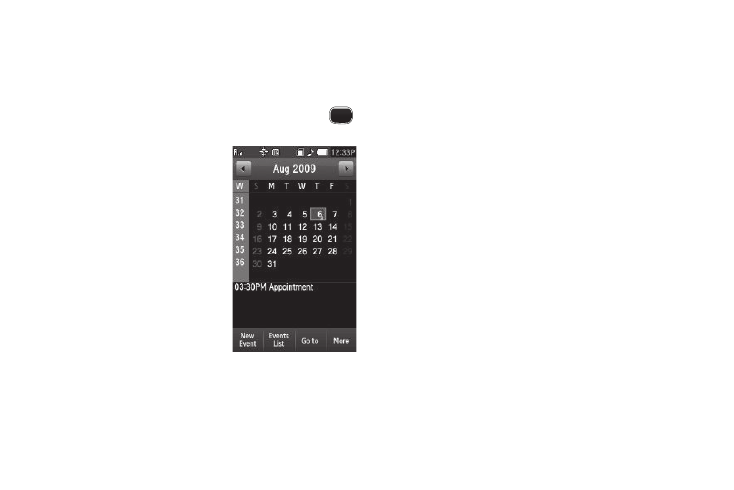
95
• Discovery Mode — Allows other Bluetooth devices to see your
device as accessible. Select On for other devices to see your
device, or Off for no visibility.
• Address — Shows the Bluetooth Address of your phone. (This
address is not changeable.)
2.
To save your changes, press the Save soft key. Press
to discard your changes and return to the Bluetooth screen.
Calendar
Calendar lets you view the current,
past, or future month in calendar
format. While viewing the calendar,
the current date is highlighted, and
days with scheduled events are
surrounded by a box.
Navigating the Calendar
1.
From the Tools menu, select
Calendar.
The calendar appears in the
display with the current date
highlighted. The month and year appear at the top of the
display.
2.
Use the following controls to display a particular month
and to highlight a particular date in the Calendar screen:
• Left/Right buttons — Moves the date and screen back/ahead one
month per keypress.
• Goto soft key — Select a particular date.
Add a New Event
1.
From the Tools menu, select Calendar.
The calendar appears in the display with the current date
highlighted. The month and year appear at the top of the
display.
2.
Highlight the desired date. (For more information, refer to
“Navigating the Calendar” on page 95.)
3.
Press the New Event soft key. The New Event screen
appears in the display.
4.
Enter the event Title. (For more information, refer to
“Entering Text” on page 43.)
5.
Select each of the following New Event options:
• Start Date — Populated with highlighted Calendar date. Select the
date this event begins.
• Start Time — Populated with the current time (rounded to the
nearest half-hour). Select the time this event begins.
• Alarm — Select Off / 10 Mins Before / 30 Mins Before / 1 Hour
Before / 1 Day Before / 1 Week Before / Customize (select
particular number of minutes, hours, or days before the Start Date
and Start Time).
