Section 14: changing your settings, Settings menu, Location – Sharp SCH-R850 User Manual
Page 110: Widget, Settings menu location widget
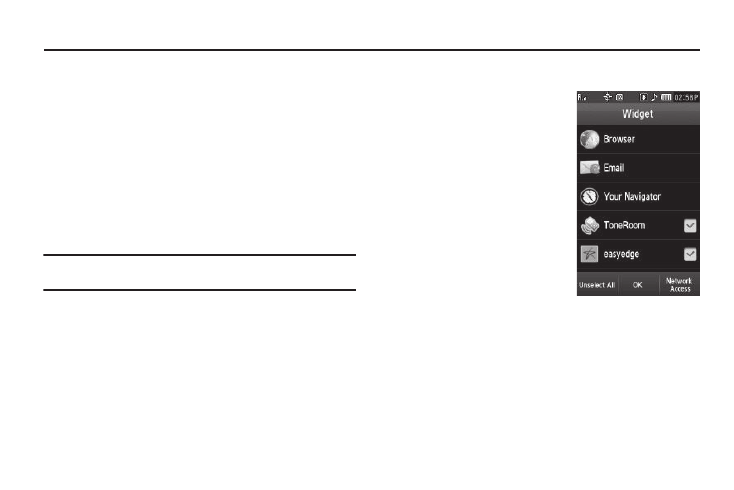
107
Section 14: Changing Your Settings
This section explains how to customize your phone to suit your
needs and preferences.
Settings Menu
ᮣ
To access the Settings menu, select Menu
➔
Settings. The
Settings menu appears in the display.
Location
This function identifies your location to the network via the Global
Positioning System (GPS). You can set this function for
continuous operation or to operate only in the event that you dial
911.
Note: Contact your Wireless Provider to determine whether, when, or where
location-based services are available.
1.
From the Settings menu, select Location. The following
options appear in the display:
• On — GPS location setting is on whenever you make or receive a
call, wherever the feature is available.
• Off — GPS location setting is on only when you dial 911.
2.
Select the desired Location setting. You’re returned to the
Settings menu.
Widget
This function lets you select which
optional widgets appear in the
Widget Bar.
For more information, refer to
“Using Widgets” on page 29.
1.
From the Settings menu,
select Widget. The following
options appear in the display:
• Browser
• Your Navigator
• ToneRoom
• easyedge
• My Stuff
• Accuweather
• MySpace
• Google Search
