Return to the previous menu, Using widgets, Widget bar – Sharp SCH-R850 User Manual
Page 32: Widget bar shortcuts
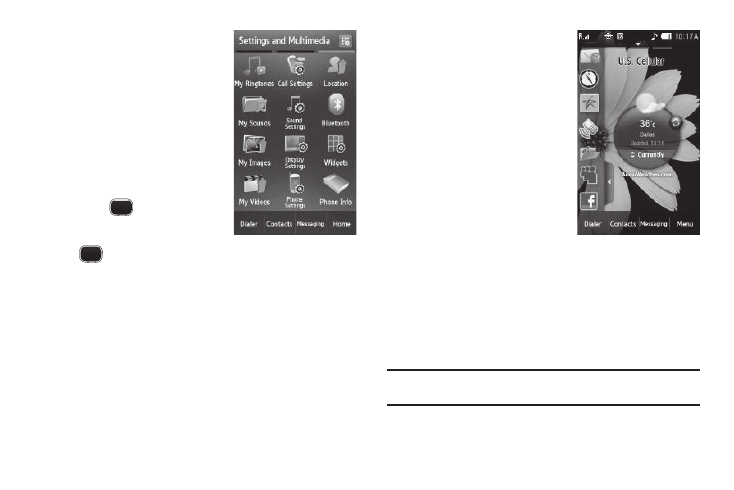
29
4.
To reposition an icon on the
page, press and drag the icon
to its new position. All other
icons to the right of, and
below, this position
automatically shift their own
positions in sequence.
5.
To save your change(s), press
the Save soft key.
To discard your change(s),
press .
Return to the Previous Menu
Press
to return to the previous menu.
Using Widgets
Widgets are special icons that you can use to launch particular
phone features and functions or to quickly access particular
Internet addresses. You can initially access the widgets on your
phone by displaying the Widget Bar.
Widget Bar
The Widget Bar is an easily accessed list of widgets that acts like
a menu or storage bay for your widgets.
Widget Bar Shortcuts
1.
In Standby mode, press the
right arrow tab on the left
edge of the display. The
Widget Bar slides open to the
right and lists icons for those
Widgets selected in the
Widget settings. (For more
information, refer to “Widget”
on page 107.)
2.
Scroll through the Widget list
by pressing and sliding within
the Widget Bar until a desired
Widget icon appears.
3.
If needed, select one of the three Standby screen pages to
receive the Widget icon by pressing and dragging the
current Standby screen left or right to display each page.
4.
Press, hold, and slide the Widget icon to the right until it is
free of the Widget Bar. The icon now displays on the
Standby screen and expands in size.
Note: You can position a Widget icon as needed by pressing, holding, and
sliding it.
