Saving a number from a call – Sharp SCH-R850 User Manual
Page 37
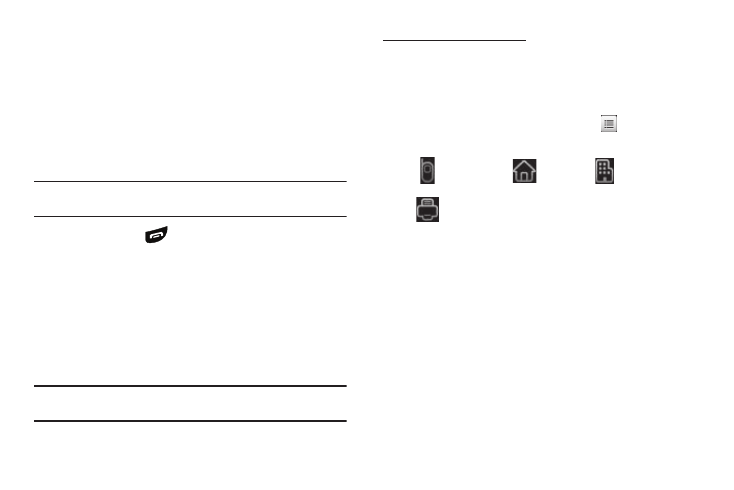
Understanding Your Contacts 34
10.
If desired, select an identifying image selecting the photo
ID field. You are given the option to take a photo or to use a
current image. (For more information, refer to “My
Images” on page 82.)
11.
To save the new Contacts entry, press the Save soft key.
Saving a Number from a Call
Once you’ve finished a call, you can save the number of the
caller to your Contacts list.
Note: If the call was incoming and Caller ID information was unavailable,
then the Save option is also unavailable.
1.
After you press
to end your call, the call time, length
of call, phone number, and name of the other party (if
available) appear in the display.
2.
Press the Add to Contacts soft key. The Add To Contacts
screen appears in the display showing the following
options:
• Add New Contacts — Lets you create a new Contacts entry.
• Update existing — Lets you add the number or Email address you
just entered to an existing Contacts entry.
Tip: You can also store a phone number from Standby mode by entering the
number, and pressing the Save soft key.
Creating a new Contacts entry:
3.
Select Add New Contacts. The New Contact screen appears
in the display with the number you’re saving populating
the Mobile field.
4.
To save the number as other than the first Mobile number,
press the Number Type Change button (
) The following
(number type) icons appear in the display:
5.
Select the number type that matches your new entry. The
New Contact screen appears in the display with the
number being save populating the selected number type
field. (For more information on creating a new Contacts
entry, see “Using the Contacts Add Option” on page 32.)
Mobile
Home
Work
Fax
