Changing the text entry mode – Sharp SCH-R850 User Manual
Page 48
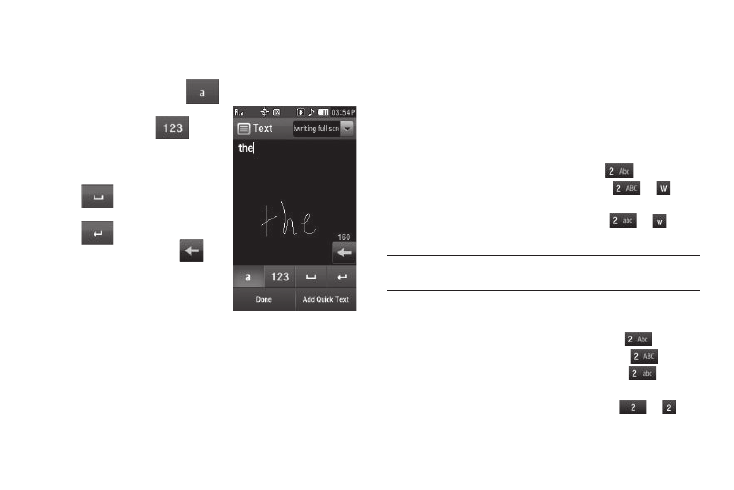
45
Entering Text Using Handwriting Recognition Screens
1.
Using a stylus, print your text in the handwriting entry field.
The phone replaces your handwriting with printed text.
2.
To enter letters, press
then print words.
3.
To enter numbers and
symbols, press
then
print numbers and/or
symbols.
4.
To enter a space, press
.
5.
To move to a new line, press
.
6.
To delete text, press
.
7.
When you are finished writing
your text, press the Done soft
key to save your writing.
8.
To correct any handwriting
recognition errors, press the down arrow (at the upper
right corner of the screen), then select 3X4 Keypad or
QWERTY.
Changing the Text Entry Mode
Text messages can be made up of alphabetical characters,
numbers, and symbols. You can use the following text entry
modes to simplify text entry:
•
Abc — Enter letters, numbers, and symbols by repeatedly pressing
each phone key until the desired character (as shown on the key)
appears in the display or by using the QWERTY keypad. ABC mode
letter options are:
–
Abc — Enter initial capital letters (indicated by
on keys).
–
ABC — Enter all upper case letters (indicated by
or
on
keys).
–
abc — Enter all lower case letters (indicated by
or
on
keys).
Note: T9 Word does not support the QWERTY keypad or Handwriting
Recognition screens, which do not need this function.
•
T9 Word — Press each phone key only once to enter the letter of the
word that you’re spelling. T9 WORD mode letter options are:
–
T9 Word — Enter initial capital letters (indicated by
on keys).
–
T9 WORD — Enter all upper case letters (indicated by
on keys).
–
T9 word — Enter all lower case letters (indicated by
on keys).
•
123 — Enter numbers by pressing the corresponding keys on the
phone keypad or the QWERTY keypad (indicated by
or
on
keys).
