Ringer type – Sharp SCH-R850 User Manual
Page 115
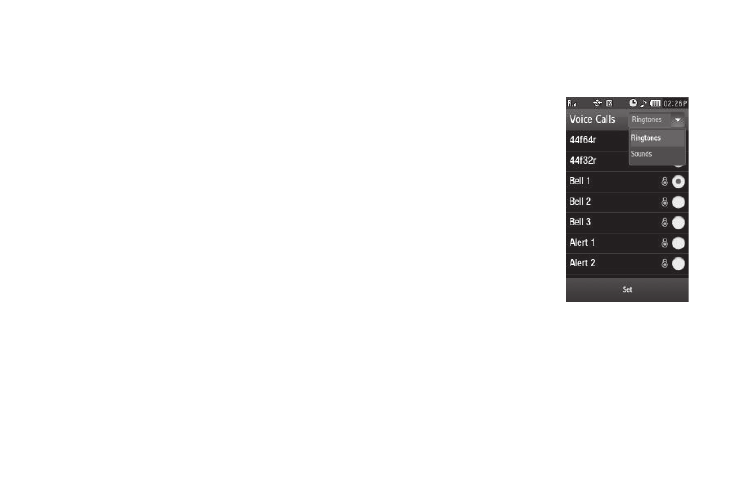
Changing Your Settings 112
3.
Select the preferred Volume setting:
4.
To preview your new setting, press the Play soft key. To
end the preview, press the Stop soft key.
5.
To retain your setting, press the Set soft key. Your are
returned to the Volume screen.
6.
To save your new settings and return to the Sound Settings
menu, press the OK soft key.
Ringer Type
You can assign ringer types and melody tones for calls, alarms,
and other alerts, in the Ringer Type sub-menu.
1.
From the Settings menu, select Sounds Settings
➔
Ringer
Type.
The following options appear in the Ringer Type display:
• Voice Calls — Lets you set which ringtone, sound file, and/or one
of a set of ringtones and/or sound files plays when you receive a
voice call.
• Text Message — Lets you set which ringtone or sound file plays
when you receive a Text Message.
• Pic/Video Message — Lets you set which ringtone or sound file
plays when you receive a Picture Message or Video Message.
• Voicemail — Lets you set which ringtone or sound file plays when
you receive a Voicemail message.
2.
Select the desired option. A
related, scrollable ringtones
list appears in the display.
3.
To assign a ringtone to the
selected option, select a
ringtone in the list.
4.
To assign a sound file to the
selected option:
• Press the down arrow in the
upper right corner of the screen.
• Select Sounds. A sound files list
appears in the display.
• Select the preferred sound or
record a new sound by pressing the Record New soft key. (For
more information, refer to “Voice Memo” on page 86.)
5.
To retain your selection and return to the Ringer Type
screen, press the Set soft key.
6.
To save your new ringer settings and return to the Sound
Settings menu, press the OK soft key.
•
High
•
Low/Medium
•
Vibrate only
•
Medium/High
•
Low
•
Alarm only
•
Medium
•
1 beep
•
Silence All
