Set an alarm, When an alarm sounds – Sharp SCH-R850 User Manual
Page 101
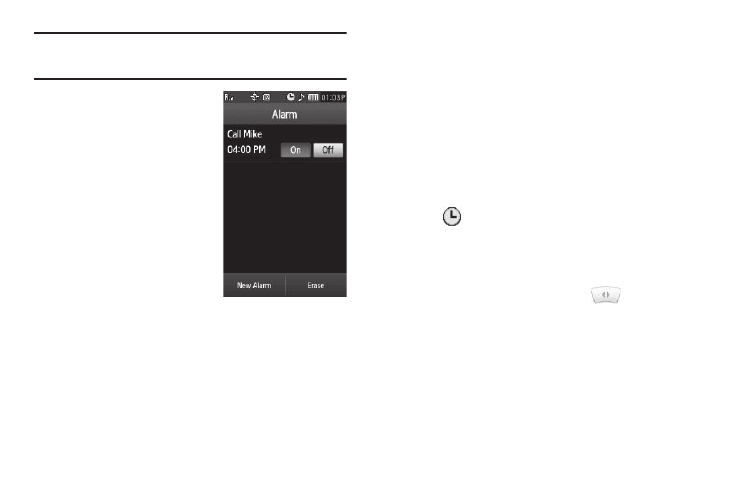
Tools 98
Note: The Alarm Clock doesn’t function when the phone is turned off. If the
time for an alarm that was set for Once has elapsed while the phone is
off, the alarm sounds at the specified time on the next day.
Set an Alarm
1.
From the Tools menu, select
Alarm Clock. The Alarm
screen appears in the display,
listing any currently set
alarms.
2.
Press the New Alarm soft key.
The following Alarm options
appear in the display:
• Alarm Name — Populated with
the default name, Alarm. To
change, select this field and
enter a new name. (For more
information, refer to “Entering
Text” on page 43.)
• Alarm Time — Populated with the current time. To change the
time, select this field, select a new time, and press the Set soft key.
• Alarm Repeat — Select the day(s) of the week (Sun – Sat) on
which this alarm is to sound. The alarm will sound every week on
the day(s) selected.
• Alarm Tone — Populated with Alert 1. To change, select this field,
select the preferred ringtone in the My Ringtones screen, then
press the Set soft key.
• Alarm Volume — Press and slide to set to the preferred volume.
• Snooze — Select On to enable snooze timer for this alarm, then
select values for the following options:
–
Snooze Duration — Select 1 min, 2 min, 3 min, 5 min, or 7 min.
–
Snooze Repeat — Select Once, Twice, 3 Times, 5 Times, or
10 Times.
3.
When you’re finished selection option values for the alarm,
press the Save soft key. If the Alarm is set to On, the alarm
icon (
) appears in the top of the display.
When an Alarm Sounds
An animated alarm clock appears in the display and an alert
sounds when the specified time for the alarm arrives.
ᮣ
To silence the alarm, press and slide
to Snooze (if
shown) or Stop.
