Camcorder options, Mode, Recording mode – Sharp SCH-R850 User Manual
Page 76: Size
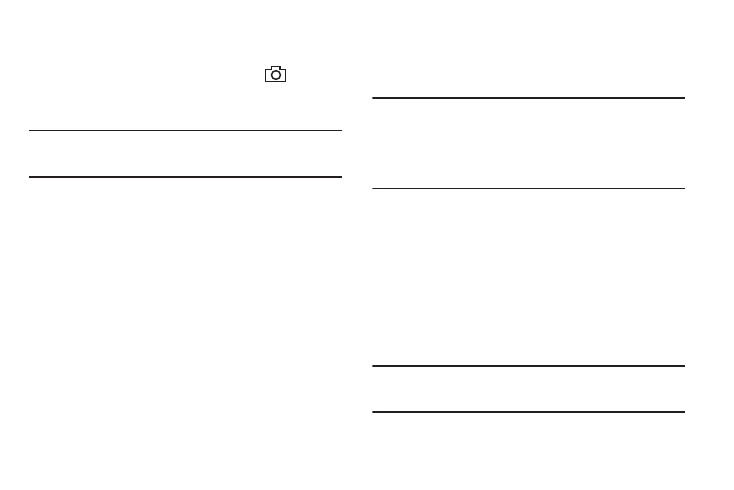
73
2.
To Zoom in on a subject, press the Volume key down.
3.
To Zoom out from a subject, press the Volume key up.
The next time you press the Camera key (
), the
camera takes an enlarged picture according to your
selected Zoom setting.
Note: The Size setting affects zoom capabilities. When Size is set to 1600 x
1200, zoom is not available. When Size is set to any value lower than
1600 x 1200, zoom settings 1 – 9 are available.
Camcorder Options
The Camcorder Options let you adjust the default camcorder
settings to suite available lighting, the subject of the video, or the
purpose of the video.
To access Camcorder Options, press/select the any of the
following buttons/options:
Mode
Switches to Camera mode. The Camera view finder screen
appears in the display.
Recording Mode
1.
In camcorder mode, press the Recording Mode button. The
following options appear in the display:
• Normal — Record videos that are any length up, depending on
available memory.
• Video Msg — Record videos that are a maximum of 15 seconds
long. The videos can be included in video messages.
2.
Select the desired recording mode setting. The camcorder
viewfinder screen appears in the display.
Note: The Recording Mode setting affects the following settings:
- Size — When Recording Mode is set to Video Msg, the Size setting is
locked at 176 x 144.
- Quality — When Recording Mode is set to Video Msg, the Quality
setting is locked at Economy.
Size
Change the size (in bytes) of your videos by changing the video
resolution setting.
1.
In camera mode, press the Size button. The following
options pop-up:
• 320 x 240 (pixels)
• 176 x 144 (pixels)
2.
Select the desired option. You’re returned to the camera
viewfinder screen.
Note: The Size setting is affected by the Recording Mode setting. When
Recording Mode is set to Video Msg, the Size setting is locked at 176 x
144.
