Gesture, Memory manager, Phone memory usage – Sharp SCH-R850 User Manual
Page 125
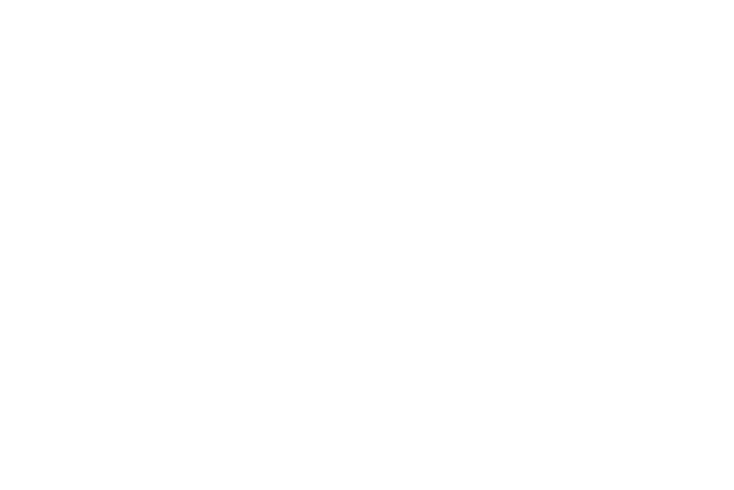
Changing Your Settings 122
• No Connection — This option blocks your r520 from connecting
with a PC.
2.
Select the preferred PC Connection type.
Gesture
The Gesture settings let you enable or disable specific reactions
to your movements of the phone.
1.
From the Settings menu, select Phone Settings
➔
Gesture.
The following options appear in the display:
• Mute Event — When set to On (the default value), you can mute
an incoming event by turning the phone face down.
• Widget Reset — When set to On (the default value), you can
return all Widgets placed on the Standby screen pages to the
Widge Bar by opening it and shaking the phone.
2.
Select the desired Gesture setting(s).
Memory Manager
Memory Manager lets you quickly and easily review and manage
your phone memory usage. To access Memory Manager, do the
following:
ᮣ
From the Settings menu, select Memory Manager. The
following options appear in the display:
• Phone Memory Usage — Lets you review your phone’s used and
available memory.
• Card Memory Usage — Lets you review a removable Memory
Card’s used and available memory.
• Save Options — Lets you specify whether your images and videos
will be stored in your phone or on an optional Memory Card.
• Phone Memory — Lets you review your phone’s available memory
and manage your files stored there.
• Card Memory — Lets you review a removable Memory Card’s
available memory, manage your files stored there, and format new
Memory Cards.
Phone Memory Usage
Phone Memory Usage lets you review your usage of your phone’s
memory.
1.
From the Settings menu, select Memory Manager
➔
Phone
Memory Usage. The Phone Memory Usage screen appears
in the display showing the following information:
• Total Used memory usage
• Available unused memory
• Images memory usage
• Videos memory usage
• Ringtones memory usage
• Sounds memory usage
• Applications memory usage
• Pic/Video Msg memory usage
2.
Press the OK soft key to return to the Memory Manager
menu.
