Voice command tips, Voice settings, Confirmation – Sharp SCH-R850 User Manual
Page 92
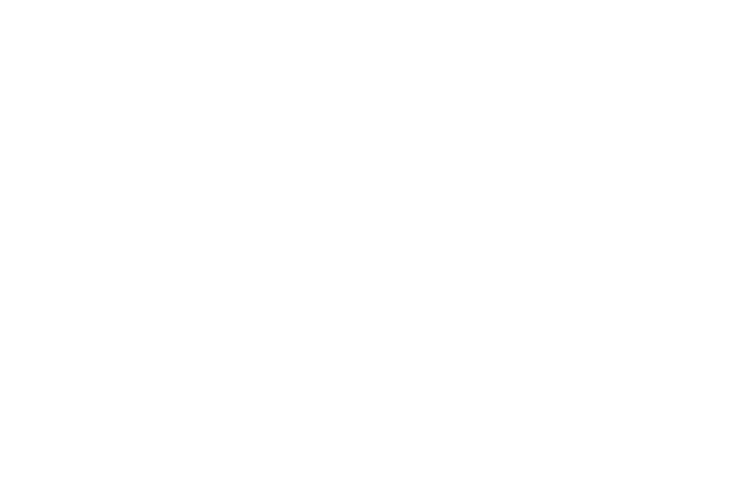
89
• Send Picture — Lets you access Create Picture Message.
• Lookup — Lets you find a Contact by name and review the
Contact’s information.
• Go to — Lets you access the following list of your phone’s features
and functions:
–
Contacts
–
Calls
–
Multimedia
–
Messaging
–
easyedge
SM
–
Camera
–
Tools
–
Music Player
–
Calendar
–
Settings
–
Alarm
–
Calculator
• Check — Lets you say a single command (such as “Status”) to
verify your phone's: Status, Signal Strength, Network, Battery, or
My Phone Number.
2.
Speaking clearly, say the command that you want to use.
If VoiceSignal does not recognize a command, it prompts
you to repeat the command.
If VoiceSignal still does not recognized the command, it
tells you “No match found” and offers you the option of
selecting Settings or Repeat before canceling voice
recognition.
Voice Command Tips:
•
Make sure you wait for the beep and/or “Listening ...” pop-up before
speaking.
•
Speak clearly at a normal volume, as if you were talking on the phone.
Voice Settings
Confirmation
You can select whether and when VoiceSignal asks for
confirmation of your responses when using the Call command.
1.
From the Tools menu, select Voice Service
➔
Voice Settings
➔
Confirmation. The following options appear:
• Automatic — Voice Service asks for your confirmation only when it
is not sure if it has correctly recognized the name or number.
• Always Confirm — Voice Service always asks for your
confirmation.
• Never Confirm — Voice Service never asks for your confirmation.
2.
Select your preferred setting.
