Camcorder screen buttons, Button/icon display, Saving pictures and videos – Sharp SCH-R850 User Manual
Page 70
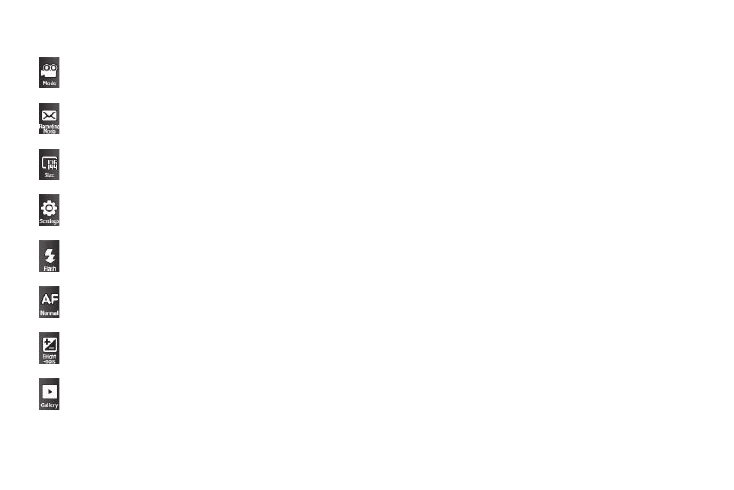
67
Camcorder Screen Buttons
Button/Icon Display
1.
In Camcorder mode, with the buttons and icons appearing
in the display, tap the screen once to hide the Camcorder
icons, then tap the screen again to hide the Camcorder
buttons.
2.
In Camcorder mode, with the buttons and icons not
appearing in the display, tap the screen once to display the
Camcorder icons and buttons.
Saving Pictures and Videos
After you’ve taken a picture or video, you can do any of the
following:
•
Save the picture or video by pressing the Save soft key.
A picture is stored in the My Images folder. A video is stored in the My
Videos folder. These folders are part of the phone’s memory and/or
part of an optional Memory Card devoted to storing, browsing, and
viewing saved pictures and videos. (For more information, refer to
“The Photo Gallery” on page 77)
•
Send the picture or video to someone else by pressing the Send soft
key.
For a detailed procedure, see “Creating and Sending a Picture
Message” on page 50 or see “Creating and Sending a Video
Message” on page 52.
•
Discard the picture or video by pressing the Erase soft key.
Changes the Camera-Camcorder mode to Camcorder.
Lets you set the Camcorder’s Recording Mode to Normal
or Video Msg.
Lets you set the Camcorder’s resolution to 320x240 or
176x144 (pixels).
Lets you select values for Quality, Self Timer, White
Balance, and Effects.
Lets you set the Camcorder’s Flash to On, Off, or Auto.
Not supported by the Camcorder.
Lets you set the Camcorder to brighten or darken your
videos.
Lets you access the My Videos folder.
