Network access, Accuweather setup – Sharp SCH-R850 User Manual
Page 111
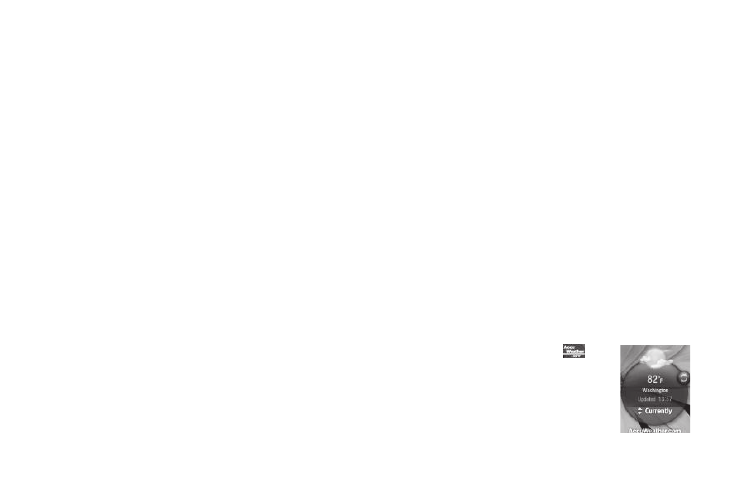
Changing Your Settings 108
• YouTube
• MSNBC
• Access Hollywood
• Send Message
• Top 5 Contacts
• Mini Player
• Images
• Calculator
• Clock
• Calendar
• Date
• Alarm
• Sketchpad
• Help
2.
To enable/disable a particular widget, select the associated
option in the Widget screen. A check mark appears in/
disappears from the option’s check box.
3.
To enable/disable all available widgets, select Select All/
Unselect All. A check mark appears in/disappears from all
the options’ check boxes.
4.
To save your new settings, select OK. You are returned to
the Settings menu.
Network Access
To operate properly, the following online Widgets require access
to your Wireless Provider’s network:
•
AccuWeather
•
Google Search
•
MSNBC
•
Access Hollywood
1.
From the Settings menu, select Widget. The Widget screen
appears in the display.
2.
Press the Network Access soft key. The Network Access
screen appears in the display.
3.
Select the Activation
➔
On setting.
4.
Press the OK soft key.
AccuWeather Setup
The AccuWeather Widget, by default, indicates weather
conditions in Washington, D.C. To change the AccuWeather
Widget display to another location, do the following:
1.
Drag the AccuWeather Widget (
) to
one of the three home screens. The
AccuWeather Widget becomes active, as
shown.
