Section 16: phone info, Phone number, Icon glossary – Sharp SCH-R850 User Manual
Page 130: Version, Esn / meid, Phone number icon glossary version esn / meid
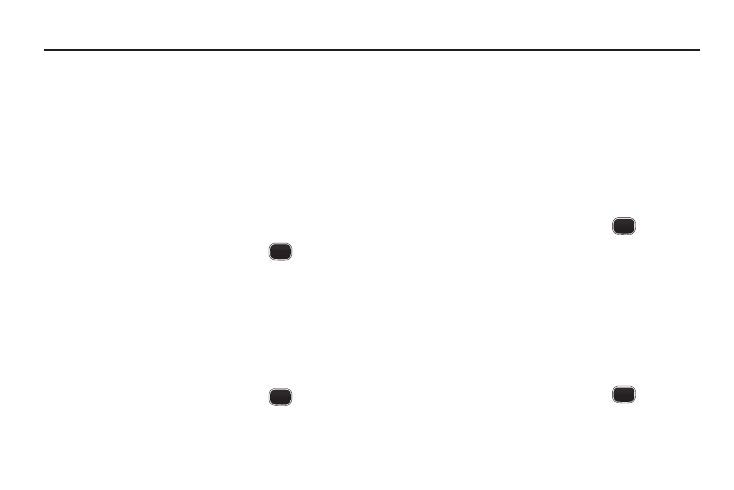
127
Section 16: Phone Info
This section explains Phone Info options that let you identify the
hardware and software versions of your phone and let you
identify the phone number assigned to your phone.
Phone Number
This option causes the Phone Number screen to appear in the
display and show the ten-digit number assigned to your phone by
your Wireless Provider.
1.
In Standby mode, press the Menu soft key, then select
Phone Info
➔
Phone Number. The phone number assigned
by your Wireless Provider appears in the display.
2.
To return to the Phone Info menu, press
.
Icon Glossary
This option causes the Icon Glossary list to appear in the display
and show the icons that can appear in the display and the names
of the icons.
1.
In Standby mode, press the Menu soft key, then select
Phone Info
➔
Icon Glossary. A list shows of the icons that
can appear on the top line of the display.
2.
To return to the Phone Info menu, press
.
Version
You can view both the software and hardware version of your
phone using this feature. This feature is helpful if you need to
contact Customer Service.
1.
In Standby mode, press the Menu soft key, then select
Phone Info
➔
Version.
Your phone’s hardware and software version information
appears in the display.
2.
To return to the Phone Info menu, press
.
ESN / MEID
You can view both the Electronic Serial Number (ESN) and the
Mobile Equipment Identifier (MEID) of your phone using this
feature. This feature is helpful if you need to contact Customer
Service.
1.
In Standby mode, press the Menu soft key, then select
Phone Info
➔
ESN /MEID.
Your phone’s ESN/MEID information appears in the display.
2.
To return to the Phone Info menu, press
.
