Changing 3x4 keypad text entry mode, Changing qwerty keypad text entry mode, Using t9® mode (phone keypad only) – Sharp SCH-R850 User Manual
Page 49: Using t9
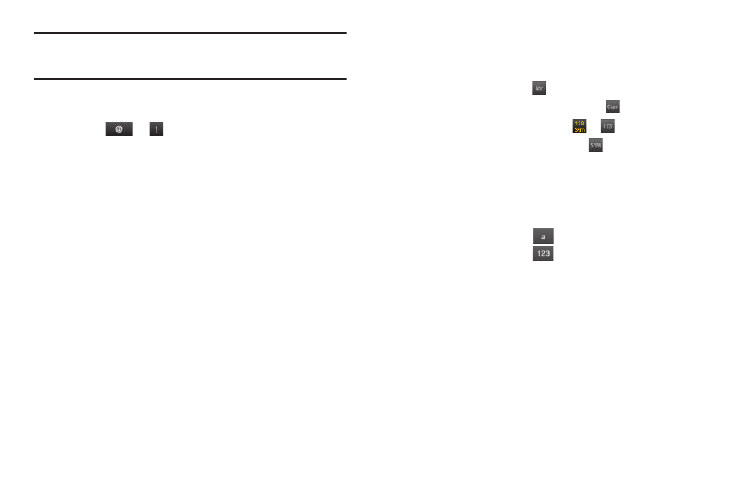
Entering Text 46
Tip: Using the QWERTY keypad or the Handwriting Recognition screens, also
use 123 mode to enter numbers and symbols into your message simply
by pressing the keys labeled with the symbols you want.
•
Symbols — Using the phone keypad, enter a symbol into your
message by pressing the key labeled with the desired symbol
(indicated by
or
on keys).
The current text entry mode (T9 Word, abc, Abc, ABC, 123, or
Symbols) is indicated on the touch keys. To change the text
entry mode, do the following:
Changing 3X4 Keypad Text Entry Mode
1.
While composing a text message or memo, press the Entry
Mode soft key.
The following options appear in the display:
• Abc
• abc
• ABC
• T9Word
• T9word
• T9WORD
• 123
2.
Select the desired text entry mode.
3.
To change to Symbols mode, press the Symbols soft key.
Changing QWERTY Keypad Text Entry Mode
ᮣ
While composing a text message or memo, to change text
entry mode:
• To select abc mode, press
.
–
To toggle between abc and ABC modes, press
.
• To select 123-Symbols mode, press
or
.
–
To select additional Symbols mode, press
.
Changing Handwriting Recognition Screen Text Entry
Mode
ᮣ
While composing a text message or memo, to change text
entry mode:
• To select Abc mode, press
.
• To select 123 mode, press
.
Using T9
®
Mode (Phone Keypad Only)
T9 Word recognizes commonly used words for the numeric
sequence of key presses and inserts the word into your message.
T9 Word is much faster than the traditional method of text entry
(Abc) and requires only one key press per letter of the word that
you’re spelling.
1.
While composing a text message, press the Entry Mode
soft key, then select T9Word.
