Point, click, and send pictures and videos – Sharp SCH-R850 User Manual
Page 81
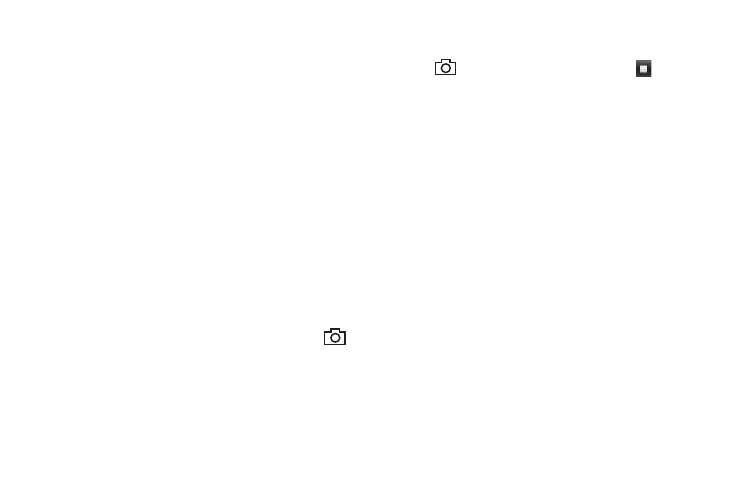
Camera-Camcorder 78
–
Erase — Deletes the image from the My Images folder, provided the
image is unlocked.
–
Move to Card — Transfer this image to an optional Memory Card.
–
Copy to Card — Save a copy of this image to an optional Memory
Card.
–
Rename — Rename the currently displayed or highlighted picture.
–
Lock / Unlock — Lock the currently displayed or highlighted picture
so that it cannot be deleted, or unlock the picture so that it can be
deleted.
–
Print — Print the image on a Bluetooth-compatible printer.
–
Slide Show — Show the images as a full screen slide show.
–
Image Info — View the Title, time and date created, size, and
resolution of the currently highlighted or displayed picture.
7.
Select the desired option to perform its function or to enter
its sub-menu.
Point, Click, and Send Pictures and Videos
Take a picture or record a video and send it to anyone with a
compatible device in a few easy steps.
1.
In Camera mode, press and hold the Camera key (
)
on the right side of the phone. The camera view finder
screen appears in the display.
2.
If desired, press the Mode button. The camcorder view
finder screen appears in the display.
3.
Using the display as a viewfinder, take the desired picture
or record the desired video by pressing the Camera key
(
), and then pressing the Stop button (
) to stop
video recording.
The photo/video review screen appears in the display.
4.
Press the Send button, then select Picture Message or
Video Message.
The Picture Msg or Video Msg screen appears in the
display.
5.
Enter the recipient’s phone number or email address using
the keypad.
6.
Press the Done soft key to save the address(es).
7.
Press the Next soft key to move to the Subject field. Select
the other message fields as needed. For more information,
refer to “Messaging” on page 49
8.
When you are finished composing your message, press
Send soft key to send the Picture or Video message to the
intended recipient(s).
