Paired icons, Connecting to a bluetooth device, Disconnecting from a bluetooth device – Sharp SCH-R850 User Manual
Page 97: Managing your paired icons, Bluetooth settings
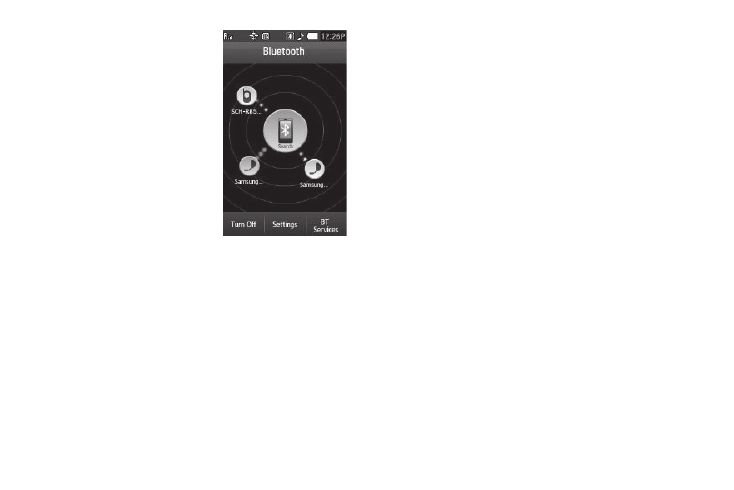
Tools 94
Paired Icons
The Bluetooth screen shows the
icons for Bluetooth wireless
technology devices paired with your
handset.
1.
From the Tools menu, select
Bluetooth. Icons for
registered Bluetooth devices
appear in the display.
Connecting to a Bluetooth Device
1.
In the Bluetooth screen,
press, hold, and slide the icon
for the preferred device to
overlap the SEARCH button. The SEARCH button and the
device icon flash and are highlighted in blue to indicate the
connection is complete.
2.
If you are unable to connect with the device a pop-up
appears in the display. Press, hold, and slide the selected
icon to overlap the SEARCH button again.
Disconnecting from a Bluetooth Device
1.
In the Bluetooth screen, press the device icon. A device
options list pops-up.
2.
Select Disconnect. The device icon’s blue highlighting
disappears.
Managing Your Paired Icons
1.
In the Bluetooth screen, press a device icon. A device
options list pops-up. The following options appear in the
display:
• Browse files— Lets you browse files on the device.
• Send files— Lets you send files to the device.
• Rename — Lets you change or replace the device name, as
needed.
• Remove — Deletes the device from the Bluetooth screen.
• Service list — Lists the Bluetooth services supported by your
device.
• Device Info — Shows the device name, Type of device, Status,
and device Address.
2.
Select the desired option.
Bluetooth Settings
1.
To access your phone’s Bluetooth settings, in the Bluetooth
screen, press the Settings soft key. The Phone Settings
screen appears in the display showing the following
options:
• My Phone’s Name — Shows your device’s name. You may
change this name. Just select the name and enter your text
changes.
