Zoom, The photo gallery – Sharp SCH-R850 User Manual
Page 80
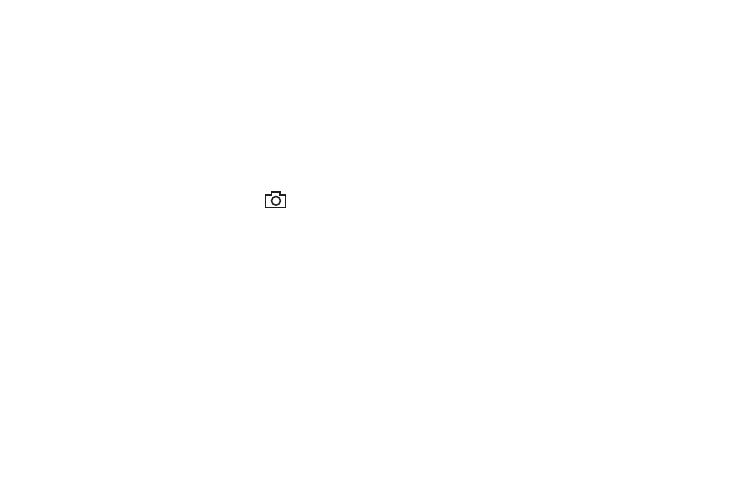
77
Zoom
Zoom lets you temporarily enlarge the pictures you take.
Increasing the Zoom (1 – 9) enlarges your pictures or videos (0 is
normal).
1.
In camcorder mode, press the Volume key (on the left side
of the phone) up or down. The horizontal Zoom scale
appears in the display.
2.
To Zoom in on a subject, press the Volume key down.
3.
To Zoom out from a subject, press the Volume key up.
The next time you press the Camera key (
), the
camcorder records an enlarged image according to your
selected Zoom setting.
The Photo Gallery
Saved pictures are stored in the My Images folder. You can
browse the pictures one at a time (expanded mode), or view
several pictures at once in thumbnail format.
1.
In the Camera viewfinder screen, press the Gallery button.
Any pictures that you’ve saved are listed with their
thumbnail images in the display.
2.
Press and slide to browse pictures in the gallery.
3.
To send the currently displayed or highlighted picture as a
Picture message, press the Send soft key.
4.
To delete selected unlocked pictures from the My Images
folder, press the Erase soft key. Locked pictures must be
unlocked before you can erase them.
5.
For more options, press the More soft key. The following
additional options pop-up:
• Camera — Launches the camera.
• CANVAS — Lets you overlay a selected image with drawing(s) or
handwriting, then save it and send it in a Picture message.
• Move — Transfer one or more images to an optional Memory
Card.
• Copy — Save a copy of one or more images to an optional
Memory Card.
• Lock/Unlock — Prevent/allow erasure of one or more images.
• Print — Print one or more images on a Bluetooth-compatible
printer.
6.
To view an image, select it. While viewing an image, you
have the following options:
• To send the image in a Picture message, press the Send soft key.
• To assign the image as the standby screen Wallpaper or as a
Picture ID for someone in your Contacts list, press the Set As soft
key.
• To access more options, press the More soft key. The following
additional options pop-up:
–
Camera — Launches the camera.
