Section 4: menu navigation, Menu navigation, Rearranging main menu shortcut icons – Sharp SCH-R850 User Manual
Page 31
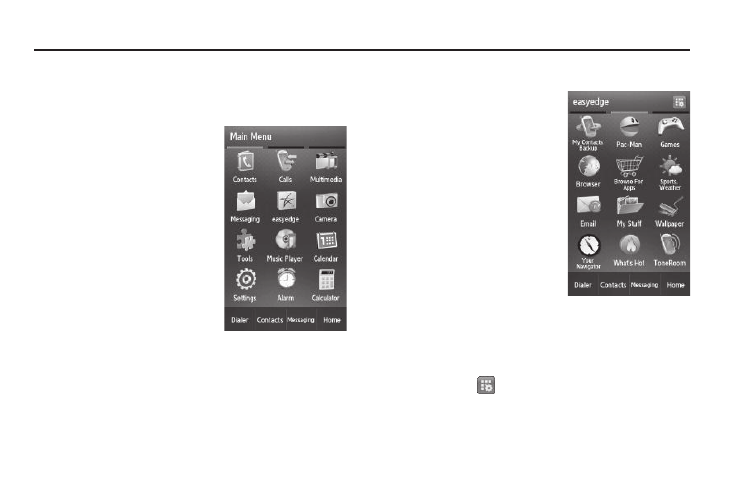
Menu Navigation 28
Section 4: Menu Navigation
This section explains the menu navigation for your phone. It also
describes the menus available with your phone.
Menu Navigation
Access menus using the Menu soft
key, other soft keys, or icons on the
Widget Bar or Shortcut Bar.
1.
In Standby mode, press the
Menu soft key. The Main
Menu page (the first of three
pages) appears in the display.
2.
If needed, select either the
Main Menu, the easyedge, or
the Settings and Multimedia
page by pressing and
dragging the current page left
or right to display each
succeeding page.
3.
Select icons or menu options to access a menu or sub-
menu shown in the display.
Rearranging Main Menu Shortcut Icons
Pages easyedge and Settings and
Multimedia of the Main Menu
contain shortcut icons that launch
particular features and functions of
phone without drilling down through
multiple layers of menus.
You can rearrange the icons on
Pages easyedge and Settings and
Multimedia to suit your needs and
preferences.
1.
In Standby mode, press the
Menu soft key. The Main
Menu appears in the display.
2.
Select easyedge and Settings and Multimedia by pressing
and dragging the current Main Menu page left or right to
display the desired page.
3.
Unlock the selected Main Menu page by pressing the Icon
Lock button (
) (upper right hand corner of the screen).
