Taking multi shot pictures – Sharp SCH-R850 User Manual
Page 67
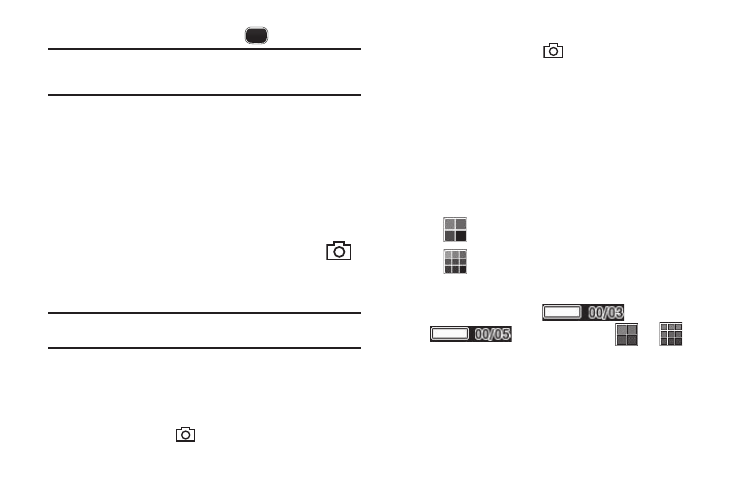
Camera-Camcorder 64
5.
To exit the Camera feature, press
.
Tip: You can change a number of the camera’s settings to suit particular
uses for your pictures. For more information, refer to “Camera Options”
on page 68
Taking Multi Shot Pictures
When taking pictures of moving subjects or subjects you cannot
pose, such as children and pets, the camera’s Multi Shot mode
simplifies the process of taking multiple pictures in quick
succession. After taking Multi Shot pictures, the camera
automatically displays thumbnail views of the pictures you have
just taken so you can select the best picture(s) and discard the
rest.
1.
In Standby mode, press and hold the Camera key (
)
on the right side of the phone. The camera view finder
screen appears in the display. (For more information, refer
to “Screen Layouts” on page 65)
Note: You can also activate the camera by pressing the Menu soft key, then
select Multimedia
➔ Camera.
2.
Press the Shooting Mode button. The following options
appear in the display:
• Single — Lets you take a single photo.
• Multi — Lets you take a series of 3 or 5 photos with a single press
of the Camera key (
).
• Mosaic — Lets you take a mosaic of 4 or 9 photos with a single
press of the Camera key (
).
• Frame — Lets you temporarily (for this session only) apply one of
the preloaded picture frames in your phone to characterize or
enhance one or more pictures.
3.
When you select the Multi option, the following options
appear in the display:
• 3
• 5
When you select Mosaic, the following options appear in
the display:
•
•
4.
Select the desired number of shots.
The Multi progress bar (
or
) or the Mosaic icon (
or
)
(which acts as a progress bar while pictures are being
taken) appears in the display.
5.
Using the display as a viewfinder, point the camera lens at
your subject.
