Drafts folder – Sharp SCH-R850 User Manual
Page 60
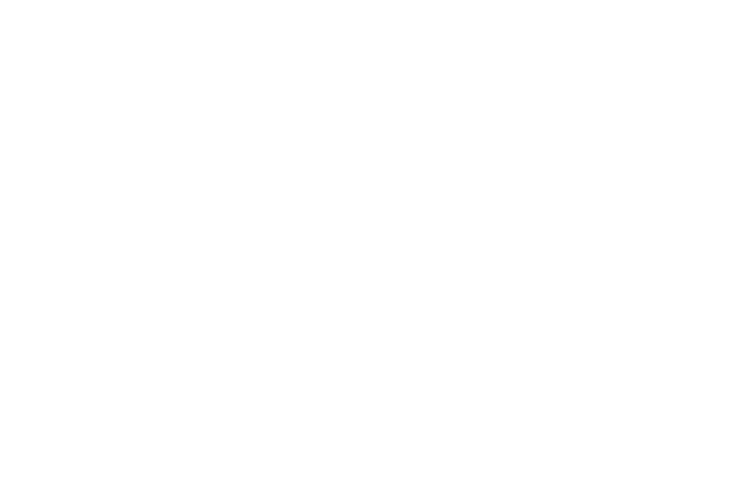
57
1.
In Standby mode, press the Messaging soft key, then select
Outbox. A list of your outgoing messages appears in the
display.
2.
To delete one or more messages, press the Erase soft key,
select the message(s) to be deleted, then press the Erase
soft key again.
3.
To view a message, select it, then do one of the following
• To resend a message to the original recipient(s), press the Resend
soft key.
• To forward the message to other recipients, press the Forward soft
key.
• To delete this message, press the Erase soft key. You are prompted
to verify the erasure. To erase this message, press the Yes button.
• To access other options, press the More soft key. The following
options appear in the display:
–
Add To Contacts — Lets you add the sender’s number or Email
address to your Contacts list.
–
Lock / Unlock — Blocks or allows erasure of the message.
–
Save Quick Text — Saves the message text as a Quick Text entry.
–
Message Info — Lets you display status information about a
message.
Select an option to perform the function for that option.
Drafts Folder
Messages in the Drafts folder are those that have been
composed but never sent. You can return to the Drafts folder at
any time to view, edit, or send a draft message.
1.
In Standby mode, press the Messaging soft key, then select
Drafts. A list of your draft messages appears in the display.
2.
To delete one or more messages, press the Erase soft key,
select the message(s) to be deleted, then press the Erase
soft key again.
3.
To view a message, select it, then do one of the following
• To send a message to the original recipient(s), press the Send soft
key.
• To change the message and/or the recipients, press the Edit soft
key.
• To delete this message, press the Erase soft key. You are prompted
to verify the erasure. To erase this message, press the Yes button.
• To access other options, press the More soft key. The following
options appear in the display:
–
Add To Contacts — Lets you add the sender’s number or Email
address to your Contacts list.
–
Lock / Unlock — Blocks or allows erasure of the message.
–
Save Quick Text — Saves the message text as a Quick Text entry.
–
Message Info — Lets you display status information about a
message.
