3 preparations – Siemens Simotion A4027118-A0414 User Manual
Page 75
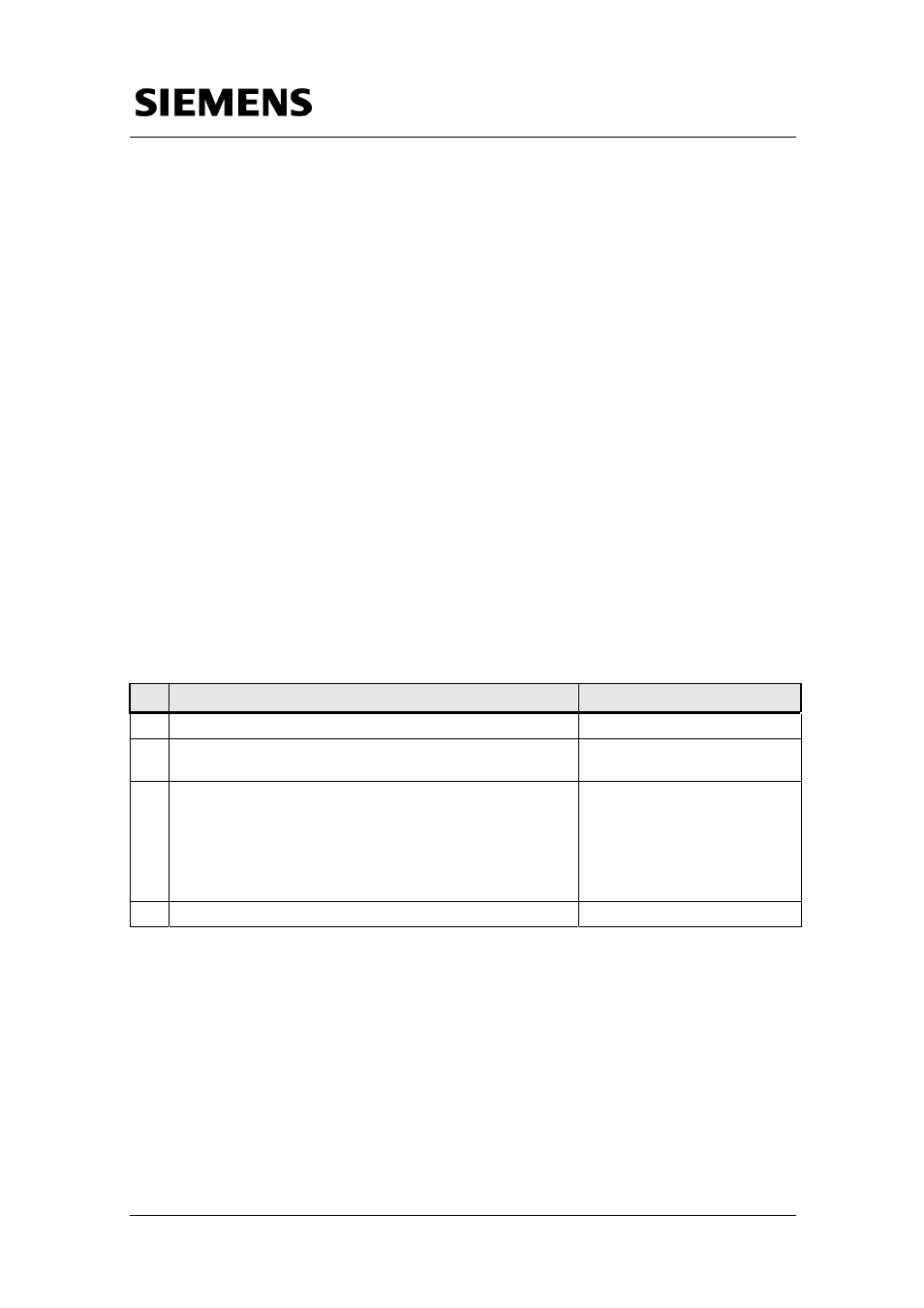
Section C: Integrating the core “flying saw” functions
Integrating the core “flying saw” functions
Flying Saw with SIMOTION
A4027118-A0414
V 1.4
Release 06/06/08
75/107
C
opyr
ight
©
Si
em
ens
AG 2
0
08
Al
l r
ights r
e
s
e
rv
ed
M
anual_
S
IM
OTION Fl
ying Saw
_
V1
.4.
d
oc
The FlyingSawAxis is connected, for the cut, as “synchronous axis” with the
MaterialAxis in a 1:1 (gearing) synchronous relationship.
The technology objects and synchronous relationships listed above must
be set-up and configured/engineered by the user in SIMOTION SCOUT.
7.3 Preparations
7.3.1
De-archiving the standard "flying saw" application
The standard “flying saw” application is supplied as STEP 7/SCOUT
project. In order to use the template, this project must be de-archived either
using STEP 7 or SCOUT.
7.3.2
Downloading the core functions into your SCOUT project
In order to quickly and simply transfer the core “flying saw” functions into
your SCOUT project, you should proceed as shown in the following steps.
Table 7-4 This is how you download the core functions into your project
No
Action
Comment
1 Open the standard “flying saw” application using SCOUT
2 Open your user project with SCOUT
SCOUT is opened a second
time!
3 Copy the program units
FS_SPB
FS_PMIPO
FS_TEMPL
FS_VAR
from the standard application into your user project
By dragging and dropping
4 Close SCOUT using the standard application
Ready!
