Installing software in boot mode, Task 1: obtain the required information, Task 2: divert network traffic to another system – Juniper Networks E-Series User Manual
Page 225: Task 3: access the boot mode
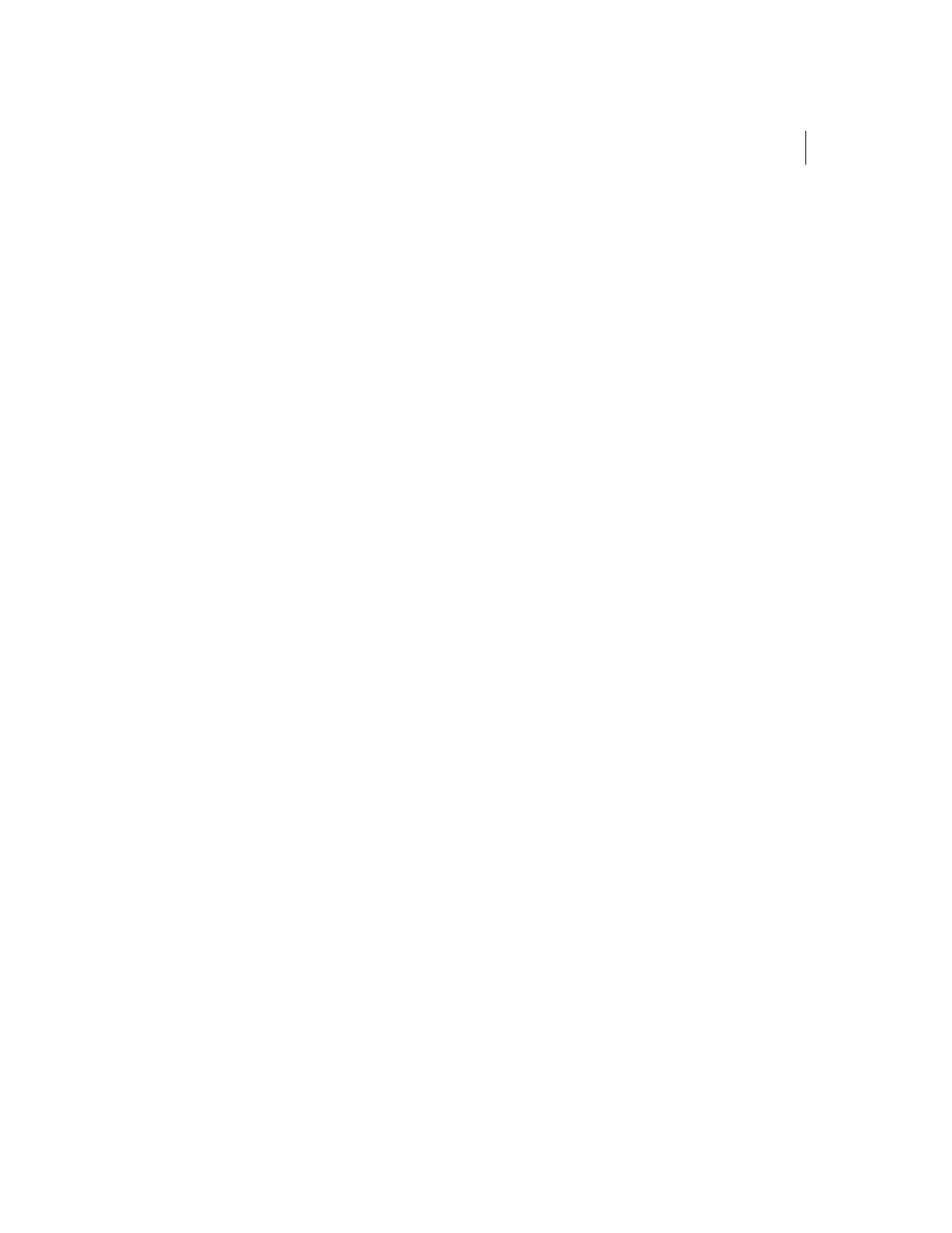
Installing Software When a Firewall Does Not Exist
E-Series Routers
B-13
Installing Software in Boot Mode
To install the E-series software in Boot mode, you must access the CLI via
the local console.
To install the software:
1
Obtain the required information for the installation.
2
Divert network traffic to another router.
3
Access the Boot mode.
4
Assign an IP address to the E-series router.
5
Configure access to the network host.
6
Mount the CD on the network host.
7
Copy the software release file to the E-series router.
8
Reboot the system.
Task 1: Obtain the Required Information
Before you install the software, obtain the following information:
•
The IP address of the network host
•
The IP address of the E-series router
•
The IP address of the next hop to reach the destination network (for
example, a gateway)
•
The login name and password for the FTP server
•
The procedure for mounting a CD on the network host
Task 2: Divert Network Traffic to Another System
The system will be unavailable during the installation process.
Task 3: Access the Boot Mode
To access Boot mode from the local console:
1
At the Privileged Exec prompt, type the
reload command.
Information on the reloading process appears.
2
When the countdown begins, press the key sequence
This action puts the CLI in Boot mode and the
:boot##
prompt
appears.
