Task 1: obtain the required information, Task 2: divert network traffic to another router, Task 3: access privileged exec mode – Juniper Networks E-Series User Manual
Page 221: Task 4: configure ip on an interface
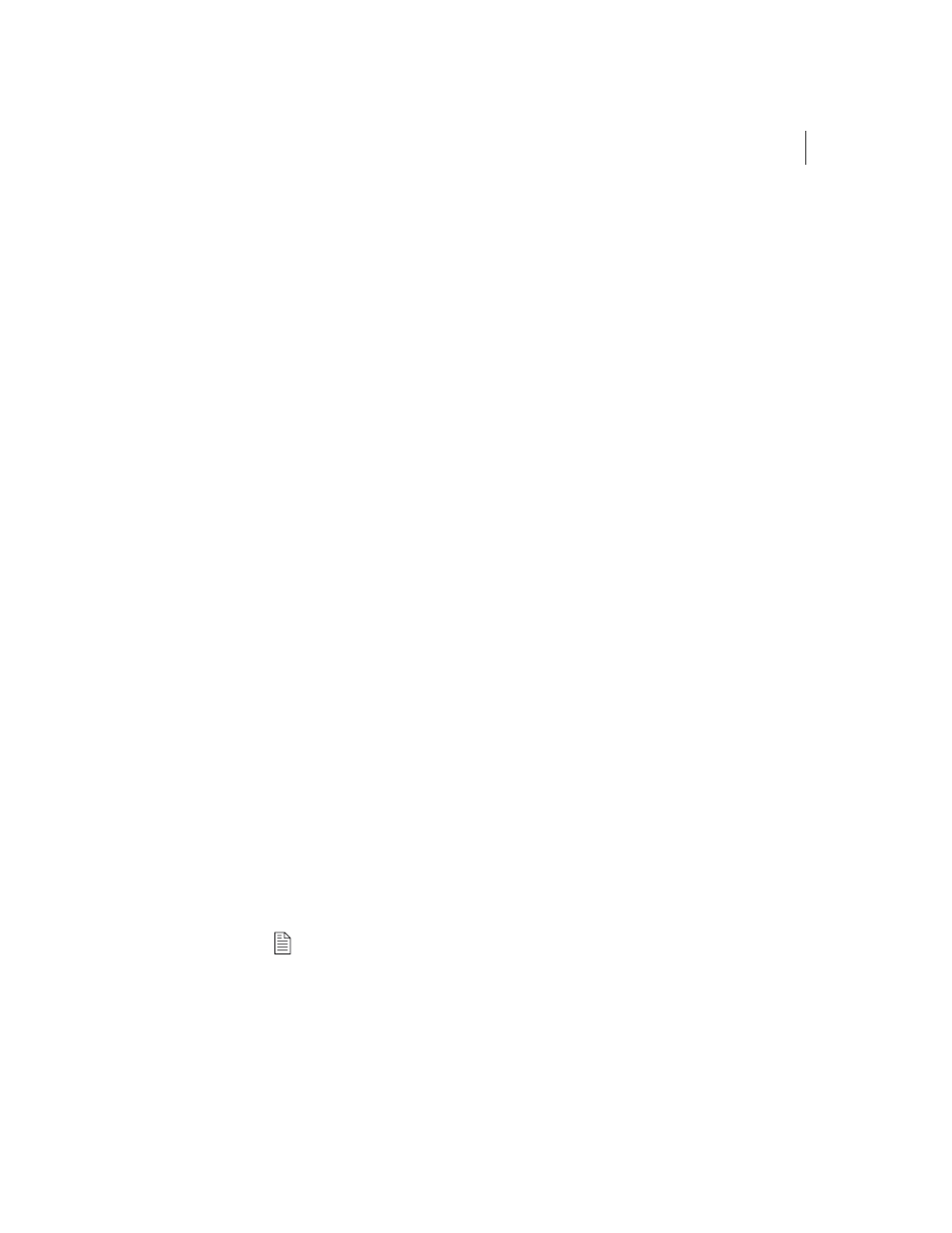
Installing Software When a Firewall Does Not Exist
E-Series Routers
B-9
Task 1: Obtain the Required Information
Before you install the software, obtain the following information:
•
The password (if one is configured) that allows you to access Privileged
Exec mode on the E-series router
•
The IP address of the network host
•
The IP address of the E-series router
•
The IP address of the next hop to reach the destination network (for
example, a gateway)
•
The login name and password for the FTP server
•
The procedure for mounting a CD on the network host
Task 2: Divert Network Traffic to Another Router
The system will be unavailable during the installation process.
Task 3: Access Privileged Exec Mode
To access this mode via the CLI:
1
Issue the enable command.
host1>enable
2
Type the password if the system prompts you.
Task 4: Configure IP on an Interface
Typically, you configure IP on the Fast Ethernet interface of the SRP
module. To configure IP on an interface:
1
Determine the slot number of the module.
host1#show version
2
Determine the port number of the module.
3
Determine whether the interface already has an IP address.
host1#show ip interface fastEthernet 6/0
If an IP interface is not configured, you see the message: “Invalid interface.”
If the interface already has an IP address, go to Task 5. Otherwise,
proceed with step
.
