Operation, Audio out, Alarm terminal – JVC VR-509E User Manual
Page 85: Rear terminal, Buzzer, Operation audio out alarm terminal, Rear terminal buzzer
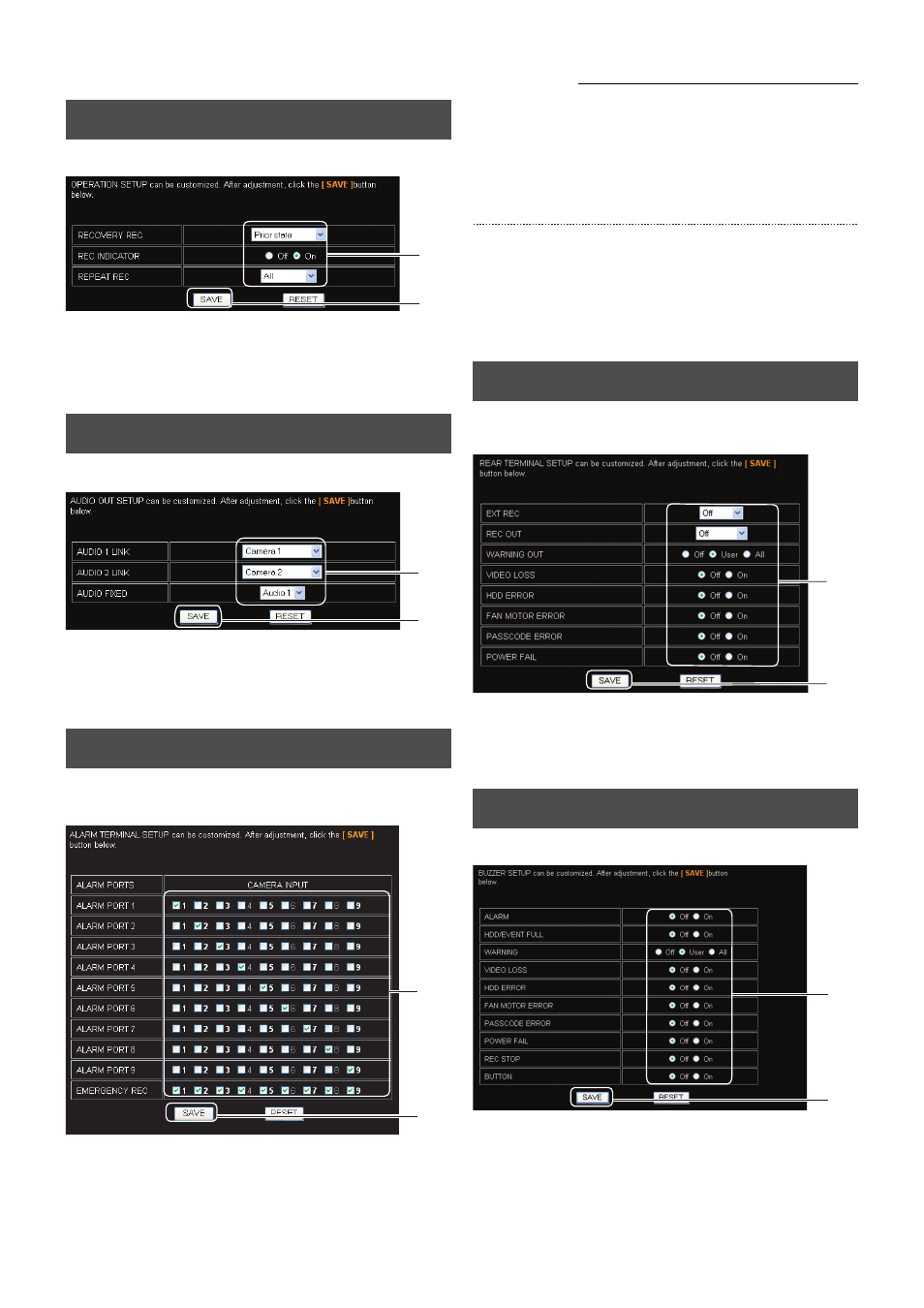
85
Changing VR-509 Settings Using a PC
1. Click on “FUNCTION”
→ “OPERATION” in that order.
2. Change the settings. (See page 32 for details)
3. Click on the [SAVE] button.
(Click on the [RESET] button to return to the setting values
on the main unit.)
1. Click on “FUNCTION”
→ “AUDIO OUT” in that order.
2. Change the settings. (See page 45 for details)
3. Click on the [SAVE] button.
(Click on the [RESET] button to return to the setting values
on the main unit.)
1. Click on “FUNCTION”
→ “ALARM TERMINAL” in that
order.
2. Change the settings.
• A table with the alarm input terminals laid out vertically
and the camera inputs laid out horizontally will be
displayed.
• If a check mark is added to the number that denotes the
camera input to the right of a alarm terminal that has
received an input, it means it has been enabled. If it
remains blank, it means it is disabled.
3. Click on the [SAVE] button.
(Click on the [RESET] button to return to the setting values
on the main unit.)
* When the display is grayed out, it indicates that the
camera input settings for the [CAMERA SETUP-1] that
correspond to the grayed out cameras have been set to
[DISCONNECT]. (See page 20)
1. Click on “FUNCTION”
→ “REAR TERMINAL” in that
order.
2. Change the settings. (See page 49 for details)
3. Click on the [SAVE] button.
(Click on the [RESET] button to return to the setting values
on the main unit.)
1. Click on “FUNCTION”
→ “BUZZER” in that order.
2. Change the settings. (See page 49 for details)
3. Click on the [SAVE] button.
(Click on the [RESET] button to return to the setting values
on the main unit.)
OPERATION
AUDIO OUT
ALARM TERMINAL
2.
3.
2.
3.
2.
3.
REAR TERMINAL
BUZZER
2.
3.
2.
3.
