Setting camera title – JVC VR-509E User Manual
Page 47
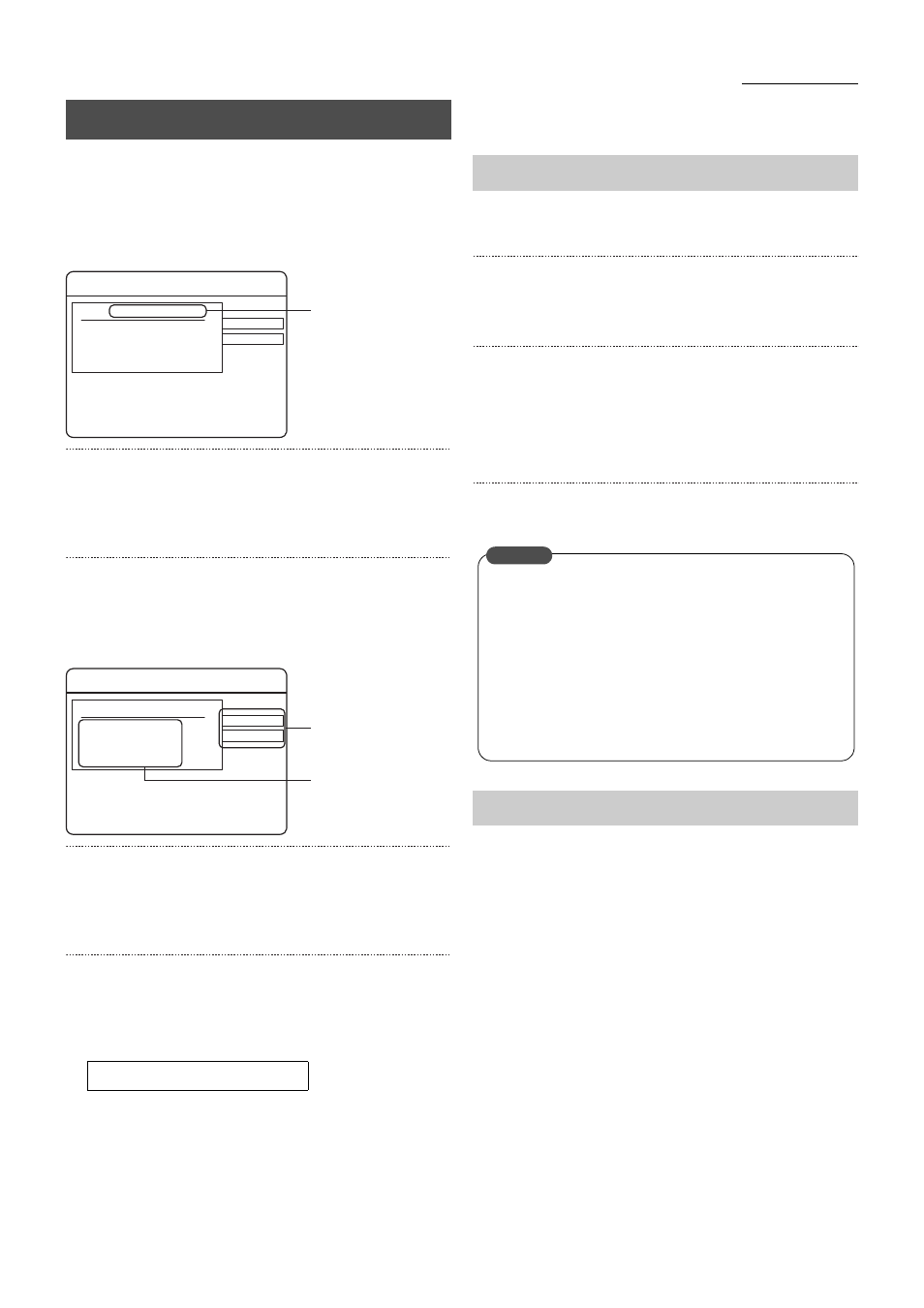
47
Useful Features
1. Press the [MENU] button.
• Opens the menus in accordance with the instructions
provided in Changing MENU Settings (page 17) in the
sequence of [MENU]
→ [OPERATION MENU] →
[MONITOR]
→ [CAMERA TITLE].
2. Press the [SEQUENCE] button to select the camera
input that is to be set.
• The camera input selection will change whenever the
[SEQUENCE] button is pressed.
3. Press the [SPLIT] button to select your desired type of
characters for the input.
• The character types will change whenever the [SPLIT]
button is pressed.
4. Select the characters with [
S/T/W/X], and then press
the [SET] button.
• One character (word) will be entered into the camera
title.
5. Repeat procedures 3. to 4. until all camera titles have
been entered.
* Press the [–] or [+] keys to move the cursor on the title
area backwards and forwards.
* Note that the on-screen display will overlay the operation
status marker when the maximum character count is
used. Change the position of the camera title in this event.
(See page 46)
•
To delete a character from the title, align the cursor with
the relevant character and press the [CANCEL] button.
6. Press the [SEQUENCE] button after the camera title
has been entered.
• The confirmation screen will be displayed.
7. Select [SAVE] and press the [SET] button to save the
title.
• Proceed onto entering the next camera title.
* Press the [CANCEL] button to return the title to its original
status.
Press the [RETURN] button to return to the previous
menu.
A maximum of ten alphanumerals will be displayed for the
camera titles on the [6 WAY] (except for the large screen at the
top left-hand side) and [9 WAY] screens.
If the camera title has been set with more than ten characters,
“..” will be displayed immediately afterwards.
Setting Camera Title
Maximum characters: 20
CAMERA TITLE
SYMBOL
ALPHAMERIC
* * * * * * * * * * * * * * * *
CAM1:
* * * * * * * * * * * * * * * *
* * * * * * * * * * * * * * * *
* * * * * * * * * * * * * * * *
* * * * * * * * * * * * * * * *
Title area
CAMERA TITLE
SYMBOL
ALPHAMERIC
* * * * * * * * * * * * * * * *
CAM1:
* * * * * * * * * * * * * * * *
* * * * * * * * * * * * * * * *
* * * * * * * * * * * * * * * *
* * * * * * * * * * * * * * * *
3.
4.
Deleting Characters
Camera Titles on the [6 WAY] and [9 WAY] screens
•
If a connected camera is reset to “DISCONNECT”, the
camera title for that camera will no longer be displayed.
The camera title will also not be displayed when
images recorded previously are played back.
•
When the camera title is amended midway through
operations, the amended camera title will be displayed
when images recorded prior to the amendment are
played back.
CAUTION
