Changing vr-509 settings using a pc, Monitor, On-screen mode – JVC VR-509E User Manual
Page 83: Sequence time, Quad display, Monitor on-screen mode, Sequence time quad display
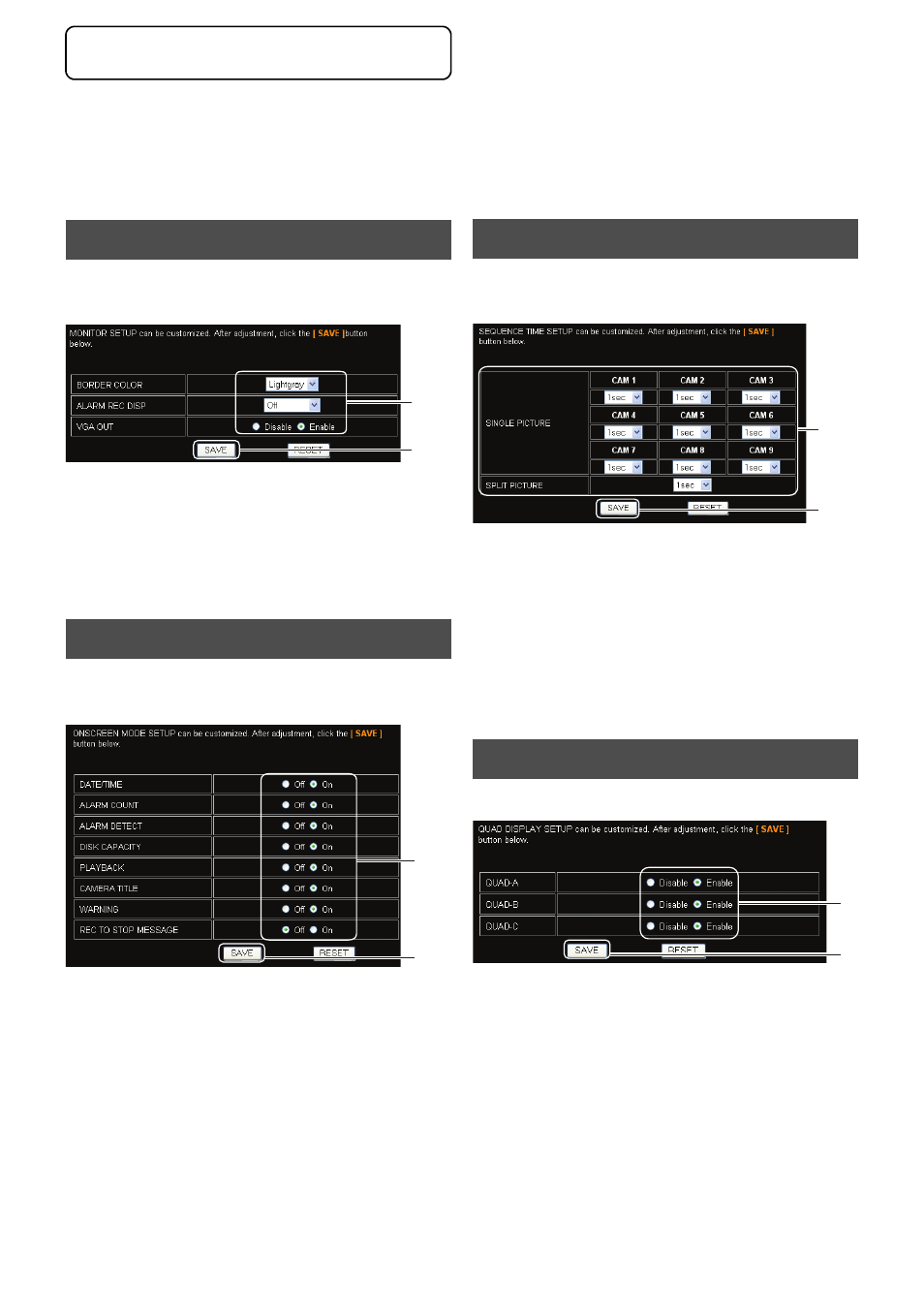
83
Changing VR-509 Settings Using a PC
It is possible to change the VR-509 settings with the use of a
personal computer.
See the reference page for further details of the relevant
parameters.
1. Click on “VR-509E DISPLAY”
→ “MONITOR” in that
order.
2. Change the settings. (See page 24 for details)
3. Click on the [SAVE] button.
(Click on the [RESET] button to return to the setting values
on the main unit.)
1. Click on “VR-509E DISPLAY”
→ “ON-SCREEN MODE”
in that order.
2. Change the settings. (See page 25 for details)
3. Click on the [SAVE] button.
(Click on the [RESET] button to return to the setting values
on the main unit.)
1. Click on “DISPLAY”
→ “SEQUENCE TIME” in that
order.
2. Change the settings. (See page 24 for details)
3. Click on the [SAVE] button.
(Click on the [RESET] button to return to the setting values
on the main unit.)
* When the display is grayed out, it indicates that the
camera input settings for the [CAMERA SETUP-1] that
correspond to the grayed out cameras have been set to
[DISCONNECT]. (See page 20)
1. Click on “DISPLAY”
→ “QUAD DISPLAY” in that order.
2. Change the settings. (See page 25 for details)
3. Click on the [SAVE] button.
(Click on the [RESET] button to return to the setting values
on the main unit.)
MONITOR
ON-SCREEN MODE
2.
3.
2.
3.
SEQUENCE TIME
QUAD DISPLAY
2.
3.
2.
3.
Changing VR-509 Settings Using a PC
